Table of contents
Looking to find specific companies on LinkedIn? Knowing how to search for companies is key. Whether you’re prospecting new clients, exploring new markets, or building your professional network, this guide covers everything from basic search techniques to advanced strategies.
Why search for companies on LinkedIn?
LinkedIn is the world’s largest professional business database with over 65 million company profiles. LinkedIn profiles are constantly updated with real-time insights: new hires, leadership changes, product launches, and industry moves. This data makes LinkedIn a valuable tool for business intelligence and market research.
Understanding LinkedIn company search
LinkedIn offers three ways to search for companies:
- Basic search: Available to all users through the main search bar. Provides core company information and basic filtering.
- Advanced search: Offers more filters and search capabilities. Available with free accounts but includes some premium features.
- Sales Navigator: Premium tool with comprehensive search features and company data access.
Free accounts can access basic company details, and premium accounts unlock advanced filters and complete company information.
How to use LinkedIn basic search
Start your company search directly from LinkedIn’s main search bar.
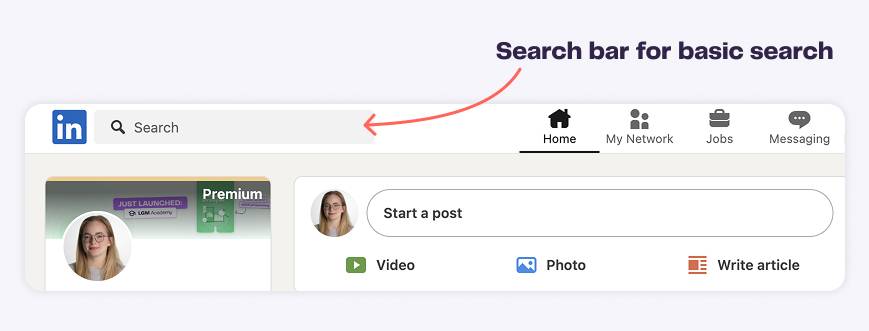
Type in your target company name or industry keywords. Once you see the initial results, click the “Companies” filter to focus your search on organization profiles.
The basic search interface provides several simple filters to refine your results:
- Location: Narrow down companies to geographic areas
- Industry: Focus on specific business sectors
- Company: Target organizations by employee count
Example 🔍
If you’re searching for software companies, you might start a basic search with ‘software’ or ‘SaaS’ and filter by your target location, like Boston. This gives you a starting point, but you’ll notice the results include everything from small development companies to major enterprises. You’ll need to filter these manually.
How to use LinkedIn advanced search
Advanced search provides more sophisticated search options for filtering companies.
Access these features by clicking “All filters” after your basic search. Unlike basic search, advanced search lets you combine multiple criteria to create highly targeted searches.
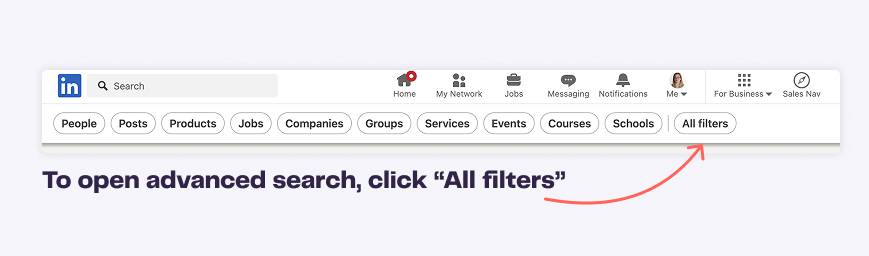
Key advanced filtering options
While basic search covers fundamental criteria, advanced filters dig deeper into company characteristics:
- Boolean search: Combine AND, OR, NOT to create more precise searches
- Multiple filter combinations: Apply several filters together for better targeting
- Custom search fields: Add specific keywords beyond basic filters

How to use La Growth Machine for company search
Once you’ve identified target companies on LinkedIn, La Growth Machine helps turn that research into actual conversations. Our platform works alongside LinkedIn to automate outreach and track responses.
Using LGM Database
While LinkedIn provides excellent company search capabilities, some businesses need more specialized targeting options. LGM Database offers an alternative approach to company search, focusing specifically on helping you identify organizations that match your ideal customer profile. Think of it as a complementary tool that simplifies the process of finding and filtering target companies, and is especially useful when you’re implementing an ABM strategy.
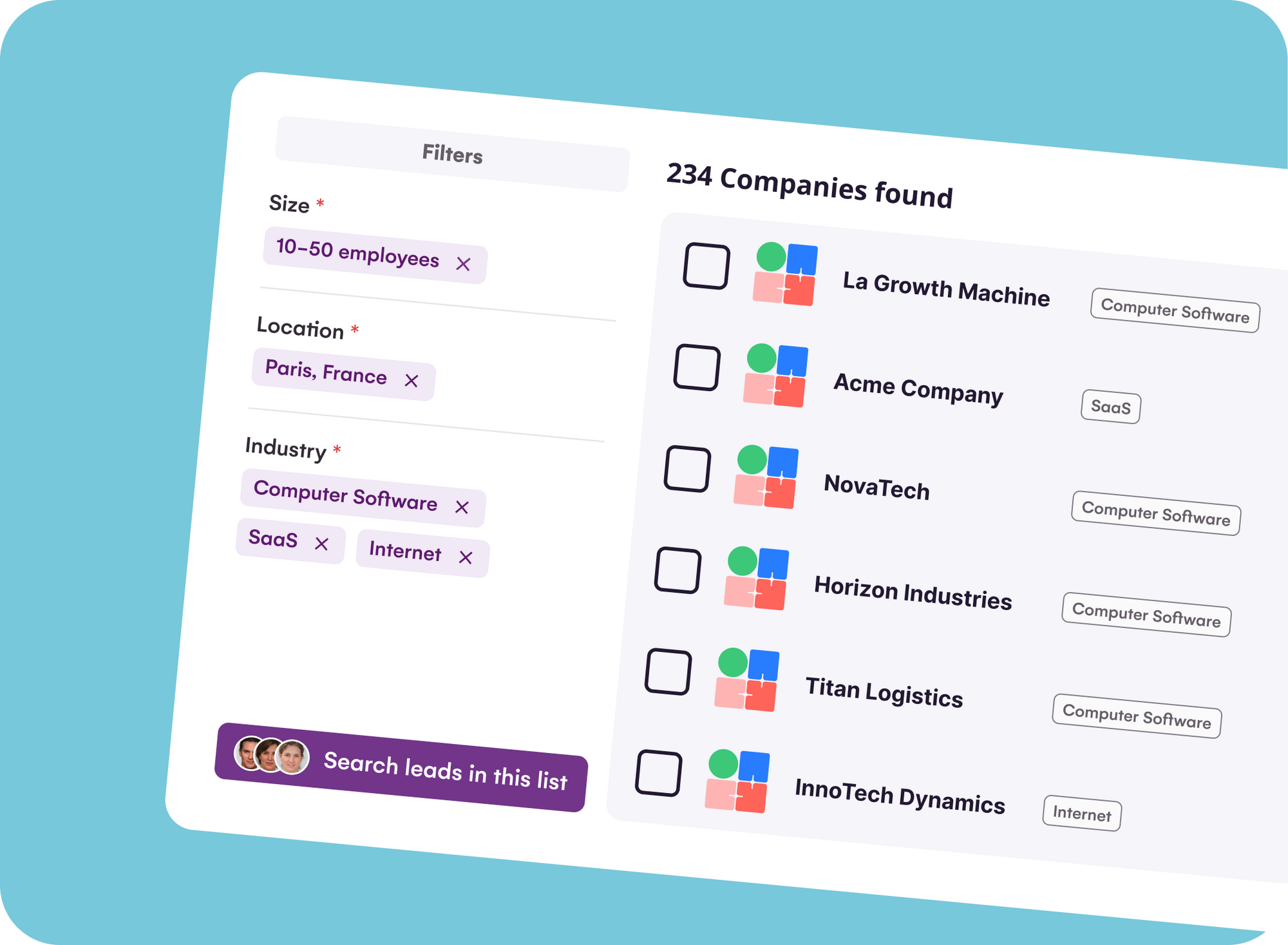
Finding similar companies with Lookalike Search
When you find a company that’s a perfect customer, Lookalike Search helps you discover similar organizations automatically. Enter the company name, and we will identify other businesses facing similar challenges and conducting similar activities. You can refine these suggestions using filters like industry, size, and location to match your targeting criteria.
What makes this powerful is its integration with your workflow: whenever you receive a positive response, Lookalike Search automatically suggests similar companies as new opportunities. This helps you continuously identify relevant opportunities with minimal effort.
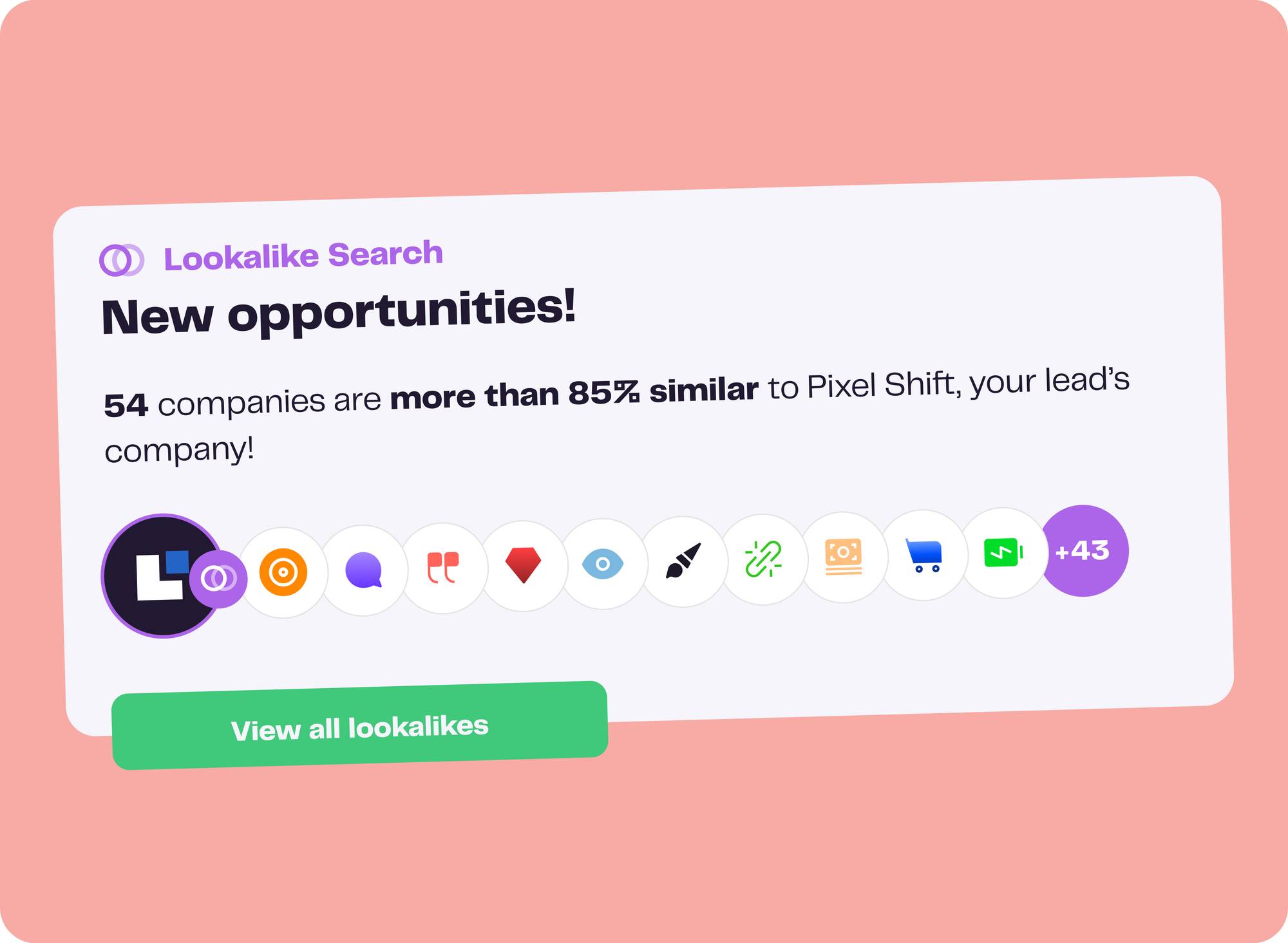
Making the most of your search results
Success with LinkedIn company search depends not just on finding the right organizations, but on organizing and acting on your research. So, once you find companies that match your search criteria, what should you do next?
Organizing your findings
Create a systematic approach to tracking your target companies. Start by segmenting organizations into relevant categories based on your business priorities. Keep detailed records of your interactions, noting any significant developments in your relationships. Document important company updates and maintain information about key decision-makers you’ve identified. This will help you track when the best time for outreach is.
Look for the right signals
Pay attention to intent signals that indicate a company might be ready for your solution:
- Leadership changes bring new initiatives and priorities.
- Product launches signal expansion phases, while funding rounds or office openings suggest growth periods.
- Strategic partnerships indicate new directions or market opportunities.
These developments are typically ideal times to engage.
How to evaluate companies
Evaluate each company through the lens of your ideal customer profile. What are their current challenges? Do these challenges align with the problems you solve?
Look at their growth trajectory and position in their market – are they expanding, transforming, or consolidating? Understand their decision-making structure and technology choices to decide on fit and timing for outreach.
Get 3.5X more leads!
Are you looking to improve your sales department’s efficiency? LaGrowthMachine allows you to generate an average of 3.5x more leads, while saving an incredible amount of time on all your processes. By signing up today, you get a 14-day trial period at no cost to test our tool!
Best practices and tips
Build searches systematically
Start with your most important criteria and gradually add filters to refine your results. This helps you understand how each additional filter impacts your search results.
For instance, if you’re looking for potential clients in the healthcare technology sector, begin with the industry filter before adding location or company size requirements. This approach helps you maintain a manageable number of relevant results.
Test and iterate
Don’t settle for your first search configuration. Experiment with different filter combinations and search terms to discover what works best for your specific needs. Pay attention to which searches get the most relevant results and refine your approach accordingly. This process helps you build more effective search strategies over time.
Validate your findings
Cross-reference your search results across different filters and search methods to ensure you’re not missing potential opportunities. A company that appears in multiple searches using different criteria often indicates a strong match. This validation process helps you prioritize your outreach efforts and focus on the most promising prospects.
Next steps
Begin by implementing your search strategy using the techniques we’ve covered.
- Establish a consistent process to organize and monitor your target companies.
- Test different approaches to search and engagement, measuring what works best for your specific goals.
- Use our guide to LinkedIn KPIs to track and improve your results over time.
Remember that effective company search on LinkedIn is an ongoing process. Continuously refine your approach based on results and changing business needs.
Ready to take your LinkedIn company search to the next level? Try La Growth Machine free for 14 days and discover how our platform can help you find and engage with the right companies more effectively.
Comments









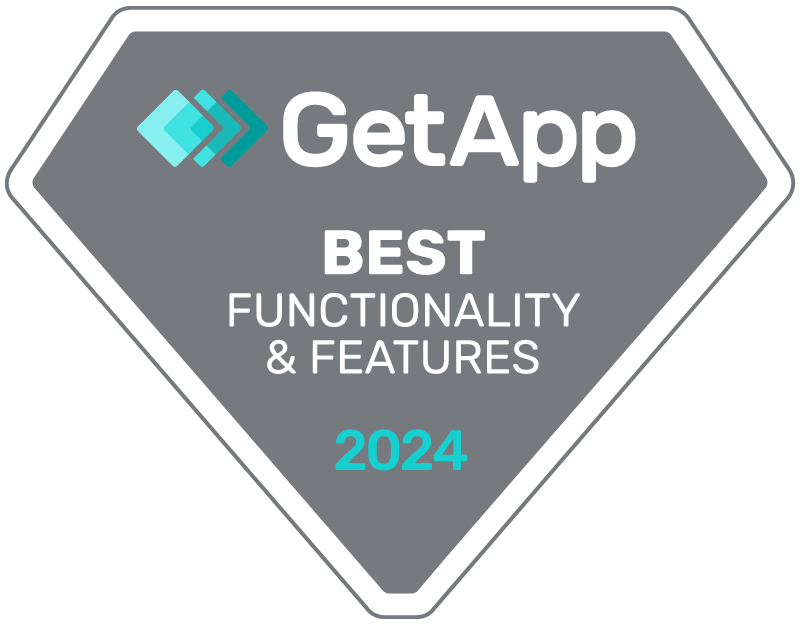

6 mins read March 16, 2023 LinkedIn
How To Search for Companies on LinkedIn? (And Why)
Eric – how do I print this information in total?
Can you send me a PDF or ??? to be able to
read offline?
SVP Merci infiniment!
Larry
Hi Larry,
If you’re using Chrome, you can save the article as a webpage to read later or when you’re offline. Here’s how:
what about all your guides?
How do I print them out for reference???? PDF?? Word Doc???
A bientot
Merci
Larry
Hi Larry,
If you’re using Chrome, you can save the article as a webpage to read later or when you’re offline. Here’s how: