Table of contents
LinkedIn Sales Navigator is one of the most powerful tools available to sales professionals and recruiters for numerous reasons, chief among which is Boolean Searches.
If you want to leverage the full potential of LinkedIn Sales Nav, you need to learn how to do a Boolean Search.
With this skill, you can optimize your targeting and get more out of your LinkedIn lead generation campaigns. But don’t worry, it’s not as hard as it sounds.
Let’s dive in!
What is Boolean Search on LinkedIn?
If you’re not familiar with it, it can be scary, but Boolean searches are actually quite simple.
Boolean Search is a logic-based search process that allows you to combine:
- Operators: AND, OR, NOT
- & Punctuation: Parentheses () and Quotation marks ” “
… in order to filter down the results of your search more accurately.
This can be extremely helpful when looking and qualifying leads on LinkedIn Sales Navigator because it helps target only the users who match your criteria exactly.
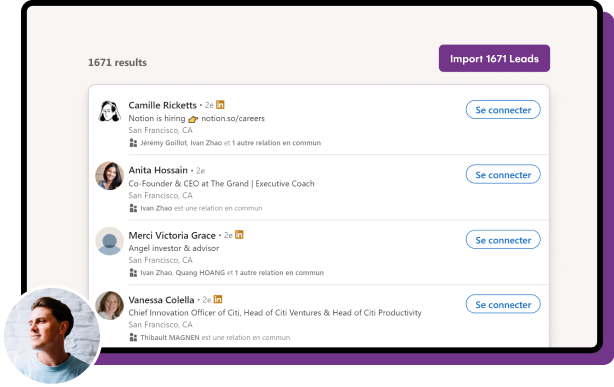
It’s like having a custom-made filter for your searches so that you import your most pertinent leads!
Disclaimer ⚠️
For the sake of this article, we will use example from LinkedIn Sales Navigator.
That said, this approach can be used in all LinkedIn searches; Basic, Recruiter, Sales Navigator, etc.
What are the different types of Boolean Search on LinkedIn?
As mentioned above, you can utilize 5 Boolean operators to enhance your search queries. These operators include:
- Quotation marks ( ” ” )
- AND
- OR
- NOT
- Parentheses ( )
By employing these operators, you can refine your searches with precision and efficiency. Let’s dive into each one in detail:
1. Quotation marks:
Quotation marks allow you to search for a string of words in the exact order you typed them in.
Example 🔍
For example, searching:
“Account Manager”
will return results that only have the phrase: “Account Manager”, while searching Account Manager without quotation marks will return all results with the words “Account” and “manager” separately.
Here’s what it looks like with the quotation marks:

And here’s without:

The second person doesn’t even have any experience as an Account Manager, his profile just happens to have the words “Account” AND “Manager” in it!
This can quickly become hindering if you’re a recruiter for example, so make sure to use quotation marks when you’re looking for people whose titles are string of words such as:
- Account Manager
- Sales Manager
- Project Manager
- etc.
2. AND:
The AND operator is used to narrow down the search results. In other words, it will only show you results that have both terms in them.
Example 🔍
For example, if you want to find people who are both Account Managers and have experience in the retail industry, you would type:
“Account Manager” AND retail
Here’s what it looks like:
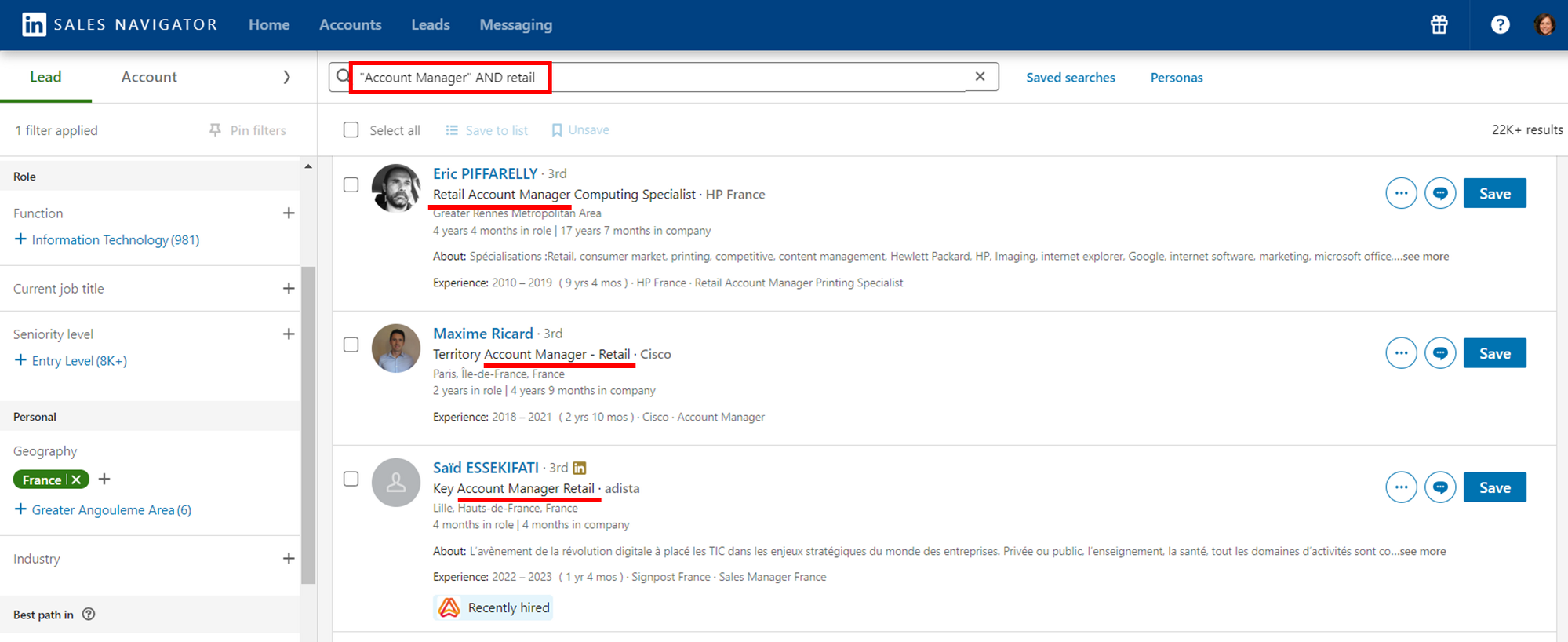
3. OR:
The power of “OR” lies in its ability to broaden your search.
By using this operator, you are essentially saying that you want to see results with either term.
Example 🔍
If you’re targeting job titles with various variations like “Head of Sales,” which is alternatively called Chief of Sales and Sales VP for instance, you can use:
“Head of Sales OR Chief of Sales OR VP Sales.”
This inclusivity covers synonyms and variations.
As you can see, this particular operator is used to help you find people who operate within the same job category, but are using different terms to refer to it.
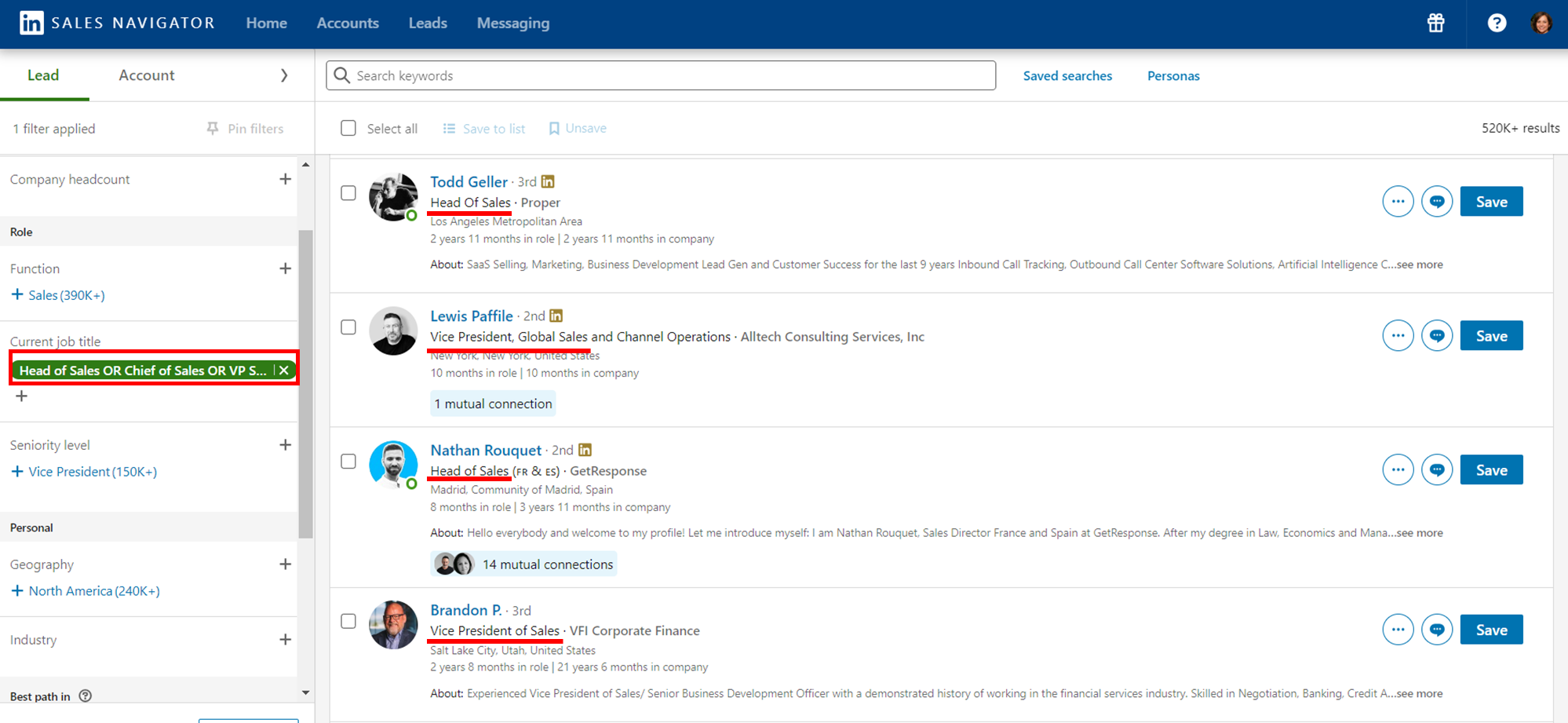
Additionally, in languages such as French, it can be used to include the feminine and masculine versions of certain words.
4. NOT:
The NOT operator is used to exclude certain words, people, or companies from the results of your search.
It’s particularly valuable when you seek to exclude profiles that do not align with your objectives.
In practice, the NOT operator is valuable in two key scenarios:
- Eliminating Irrelevant Profiles: In business-focused searches, it’s common to want to remove irrelevant profiles.
Example 🔍
Typically, every time you type in a keyword, you’ll find your target inside. But it will also include all the people who provide a service to that target. So if you type in e-commerce, you’re going to find all the e-commerce agencies, the people who do SEO for e-commerce, etc.
All the people who provide a service to these businesses, we want to remove. So you’d instead type in:
e-commerce NOT “SEO” or e-commerce NOT “Agency”
By adding the NOT operator followed by the words you’d like to exclude, you’ll have a much more refined list of potential customers.
- Filtering Employment Types: In recruitment, the NOT operator is invaluable for filtering profiles based on desired employment types.
Example 🔍
If you’re recruiting developers, for example, you don’t want to take on freelancers:
If you’re looking for long-term contracts, always include NOT “freelance” at the end of the boolean.
Here’s an example to show you the power of the NOT operator:

Now look what happens when I add a simple “NOT Freelance”:
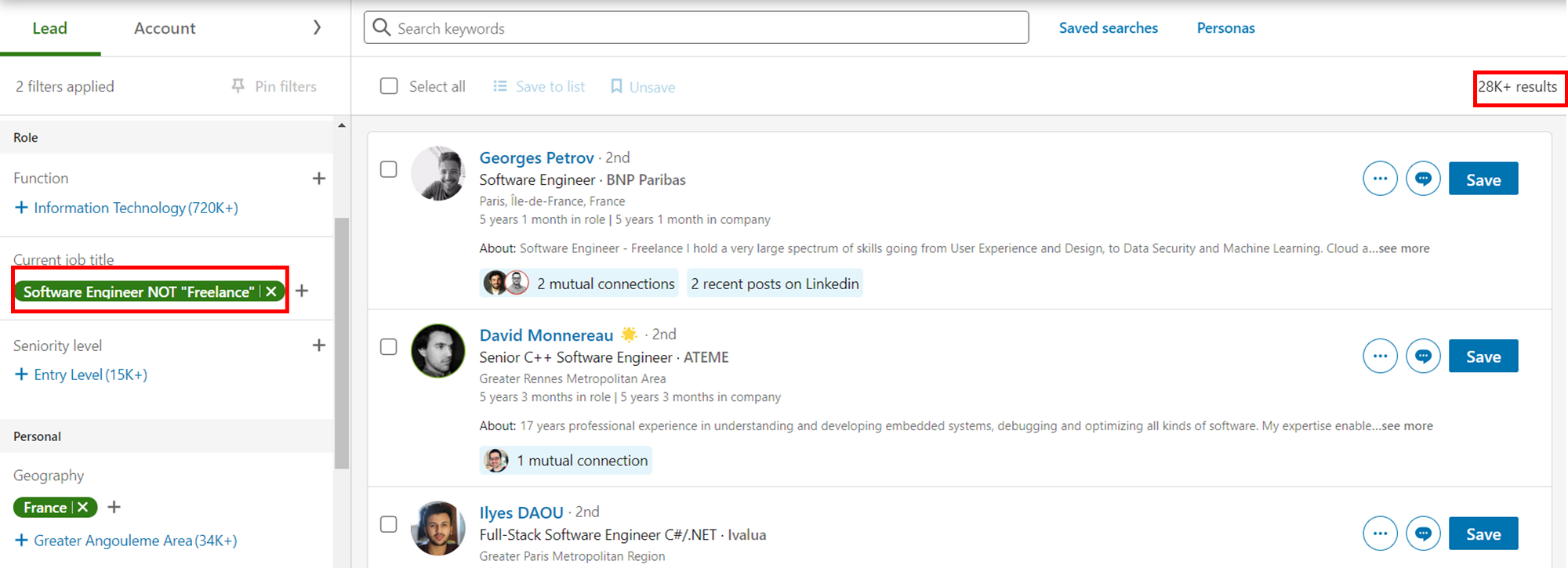
A whopping 37K drop in the number of results! By adding the NOT operator followed by the words you’d like to exclude, see how you have a much more refined list of leads or candidates… 🔥
Expert Tip 🧠
You can also do this by using the “Exclude” feature on Sales Navigator. This is found in the box on the right side of each search:

5. Parentheses:
For the more advanced among our readers and users, the Parentheses are an operator you can use to create more complex queries.
Example 🔍
For instance, we can combine all the previous Boolean searches together.
If you’re looking for someone who is an Account Manager with retail experience but you don’t want to receive any freelancers or agencies, your query would look like this:
“Account Manager” AND Retail NOT (“Freelance” OR “Agency”)
So, as you can see if you use parentheses correctly it can help create even more complex & accurate search requests:
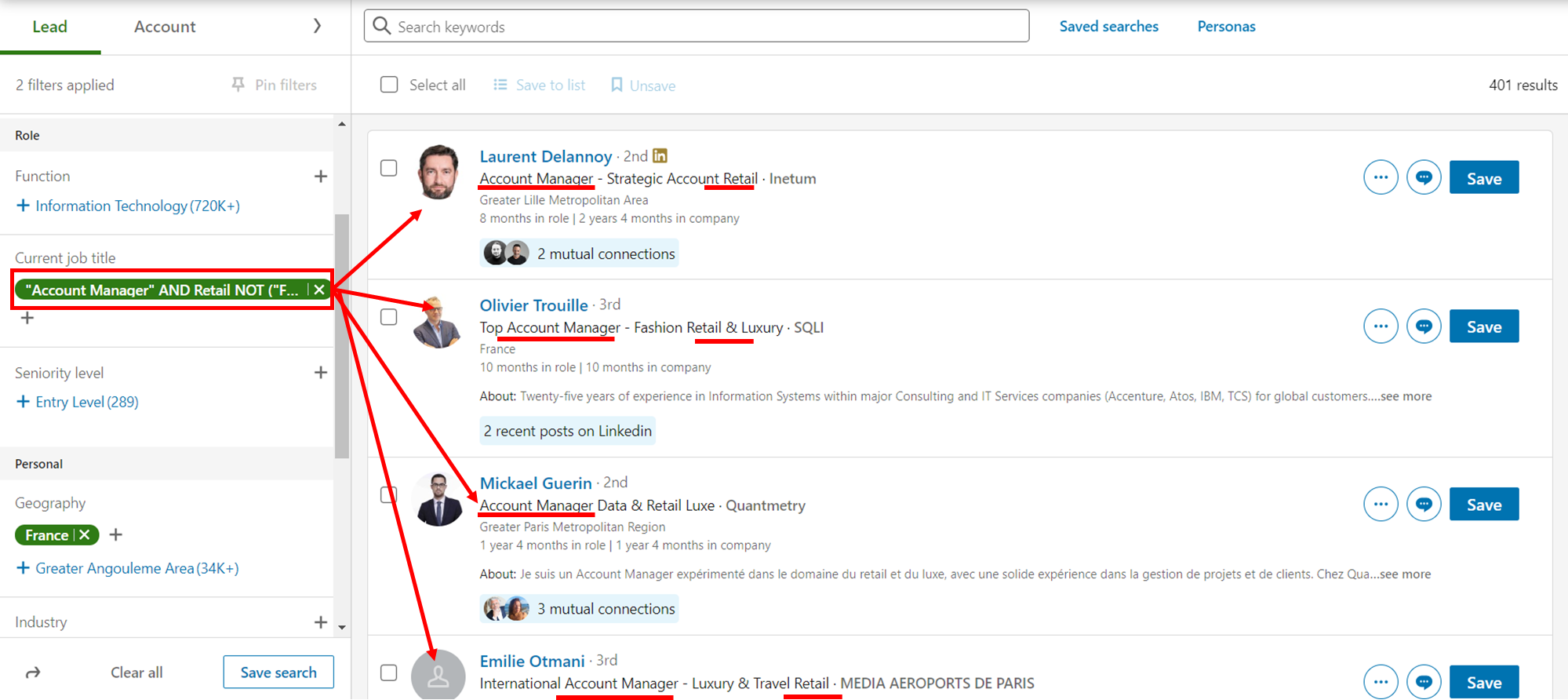
How to use Boolean search to find the best prospects on LinkedIn?
Now that you have a better understanding of the different types of Boolean searches on LinkedIn, it’s time to put them into practice.
By using these operators, you can quickly find the exact leads that you are looking for and avoid wasting time sifting through irrelevant results.
Identify your sales triggers and keywords:
Think about what words or phrases indicate that your prospects have a problem, a need, or an opportunity that you can help them with.
What you’re doing here basically is creating a persona. For La Growth Machine, it looks something like this:
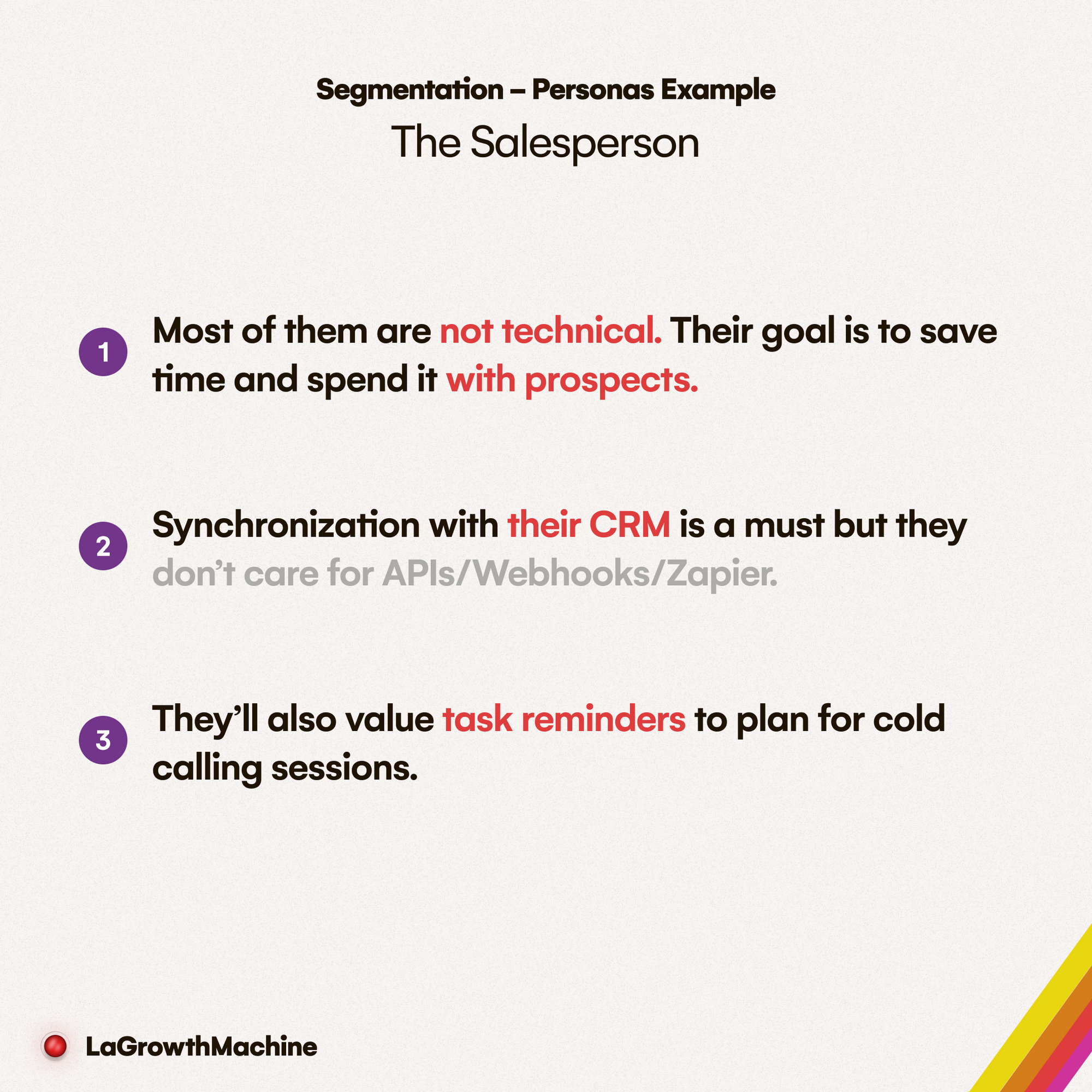
These criteria that make up a persona will then become your filters on Sales Navigator.
Example 🔍
For example, if you are selling a multi-channel sales automation software, your sales triggers and keywords would be “lead generation”, “sales pipeline”, “LinkedIn automation”, etc.
Analyze your customers and their language:
Look at the profiles of your existing leads and customers and see how they describe their business and experience.
What words or terms do they use to talk about their industry, role, skills, achievements, etc.?
These are the modifiers and qualifiers that you can use to add more detail and specificity to your keywords.
Example 🔍
Keeping the same example from before, your modifiers and qualifiers might be “SaaS”, “B2B”, “startup”, “sales manager”, etc.
Create and test your Boolean strings outside of LinkedIn:
Once you have identified the keywords, modifiers, and qualifiers that are relevant to your search, it’s time to create a Boolean string.
Search fields are way too small and you’ll quickly run out of space, especially as you use more and more advanced filters and operators.
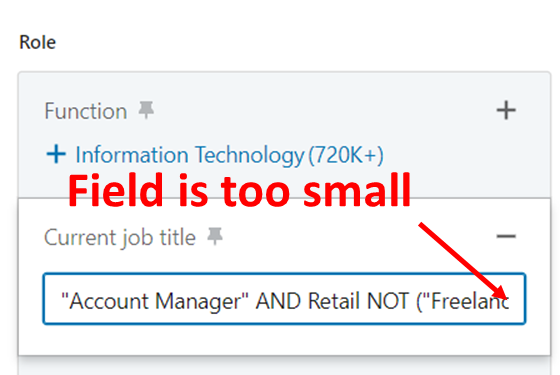
The best way to do this is by creating and testing your strings outside of LinkedIn on a separate notepad or something like that.
Once you’ve done that, copy and paste your string into the Sales Navigator search field.
Save your searches on LinkedIn:
Once you have your Boolean strings ready, copy and paste them into the search box on Sales Navigator.
You can also use the filters to further narrow down your results.
Check the quality and relevance of your results and adjust your strings as needed.
You can also save your searches and share them with your team or clients using the URL of the search results page.
Once you’ve done all that remains is to upload your leads into your tool! We’ve created a complete article that goes into the process of doing it on La Growth Machine:
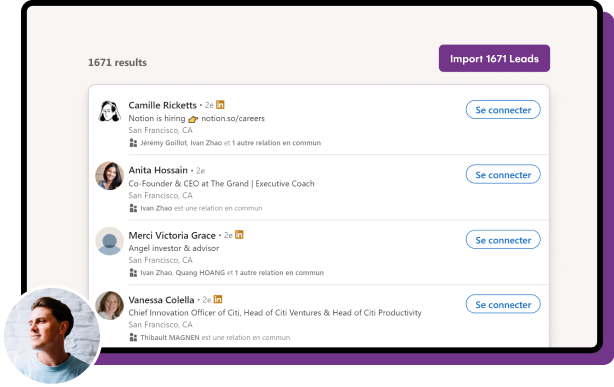


Comments