Table of contents
Sending introductory emails to your leads, scheduling live meetings, follow-up with your emails… Gmail is a well-known tool and an easy way to help you with your daily tasks as a salesperson.
But when it comes to mass emailing, things are getting tough.
As a salesperson, there are quite a lot of things you’re able to automate to optimize the time you spend on prospecting, to get a higher volume of conversions.
What is automation for Gmail? What are the benefits of doing so? How to do it?
In this blog post, we’ll give you a list of all the tasks you can automate with Gmail to help you with your sales routine. Next, we’ll highlight the main benefits of automation for Gmail. Finally, we’re going to give you a free step-by-step workflow to get the best Gmail optimization for salespeople!
What can you automate with Gmail?
Gmail automation’s goal is to set up automated processes to help you with your daily tasks. It includes a very wide range of features, from email drafts to follow-up reminders and automated sales workflows.
Gmail automation has become indispensable for salespeople and growth marketers as it helps them save time and be more productive. Knowing that Gmail has 1.5 billion users worldwide while Outlook only has 400 million, automating Gmail is a real game changer for sales teams!
Here’s the list of the task you can do:
- Sorting Incoming Messages with Labels
- Automatically Forwarding Emails and Marking Them with Filters
- Sending Pre-Written Responses with Canned Responses
- Automatically Delete Promotional Emails from Your Inbox
- Emails deleted automatically after a specified number of days feature
- Snoozing emails feature
- Automating emails by scheduling them in advance.
We’re going to have a look at all these tasks you can automate with Gmail, explaining to you how to do so every time so you can make the changes right after reading this article.
Sorting Incoming Messages with Labels
Thanks to category labels, it’s possible for you to sort and organize your incoming emails In Gmail. You can set up labels for specific contacts so when an email from that contact arrives in your inbox it gets sorted automatically.
With an overflowing inbox, it’s crucial to be able to distinguish between the pressing emails and those that can wait. To do this sorting manually takes valuable time out of your day, but Gmail offers a solution.
There is a dropdown menu in the search bar that lets you sort by subject, sender, or date.
How to do it?
You can set up labels for more specific filtering terms so Gmail will automatically label incoming messages related to that term.
By doing so, you can quickly see which pressing emails need your immediate attention without wading through irrelevant message chains.
Let’s see how to deal with it step by step.
- Click on “Settings” and “See all settings”;
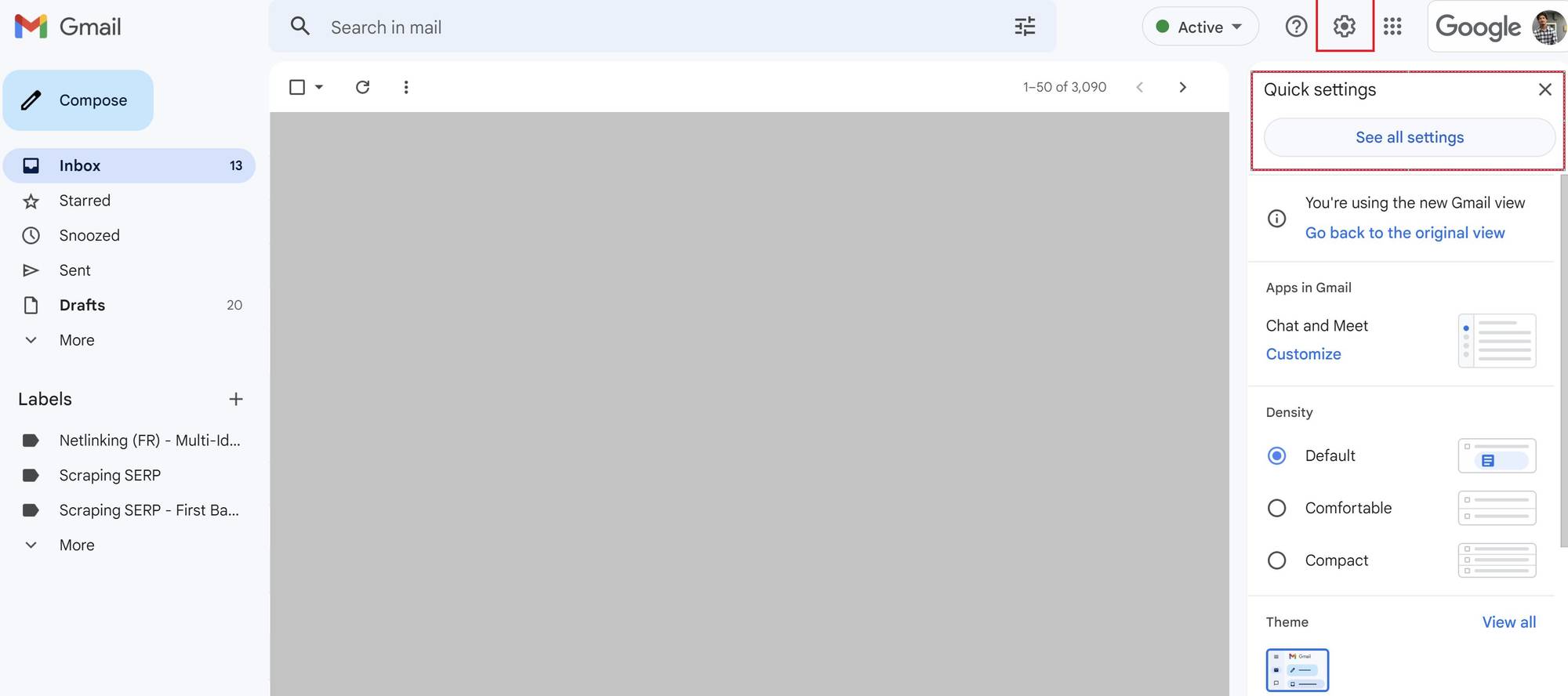
- Go to the “Label” section;
- Click on “Create a new label” or remove the old ones.
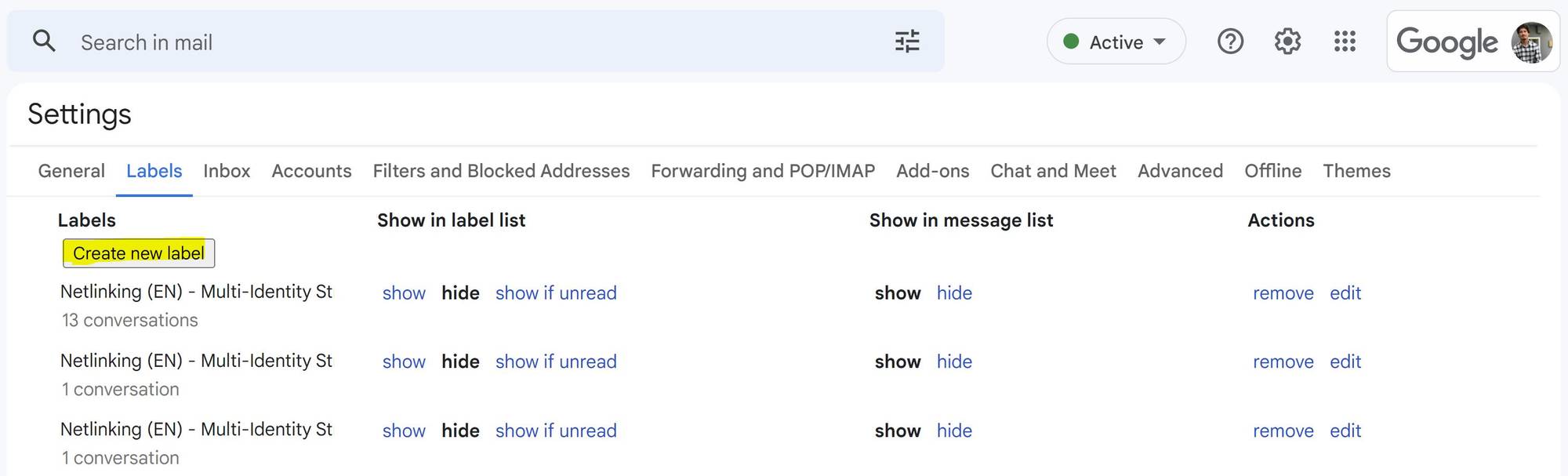
If you’re using LaGrowthMachine for your Gmail automation purpose, you can also manage your lead directly inside our tool, without using labels.
It’s much easier and more convenient for prospecting purposes.
Automatically Forwarding Emails and Marking Them with Filters
In Gmail, the filters feature allows you to set up conditions that trigger when an email arrives in your inbox and perform actions accordingly.
For example, you can set up a filter to forward emails from one address to another or mark them as read automatically.
It’s very useful when you’re doing B2B prospecting, as you’ll receive and send a bunch of emails every day! Just like labels, filters are a way to clean up and organize your inbox to get a clearer vision.
How do you go about setting up filters?
- Click on “Settings” and “See all settings”;
- Go to the “Filters and Blocked Addresses” section;
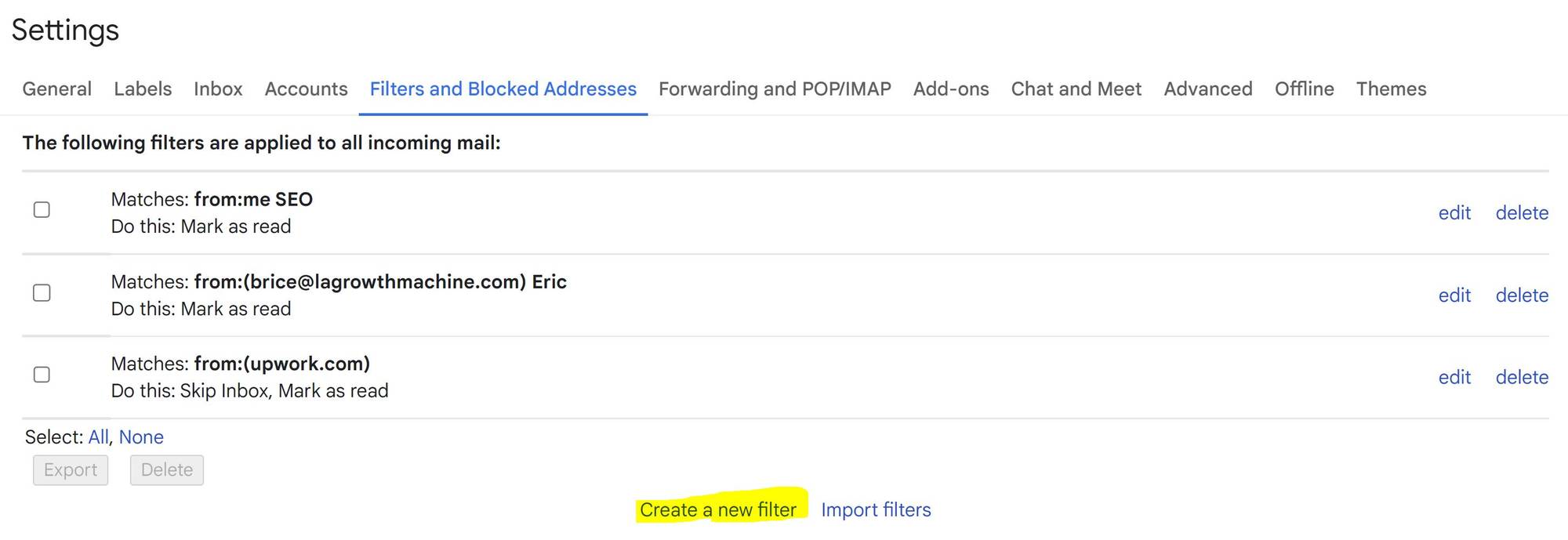
- Click on “Create New Filter”;
- Fill in the fields depending on what filter you want to create.
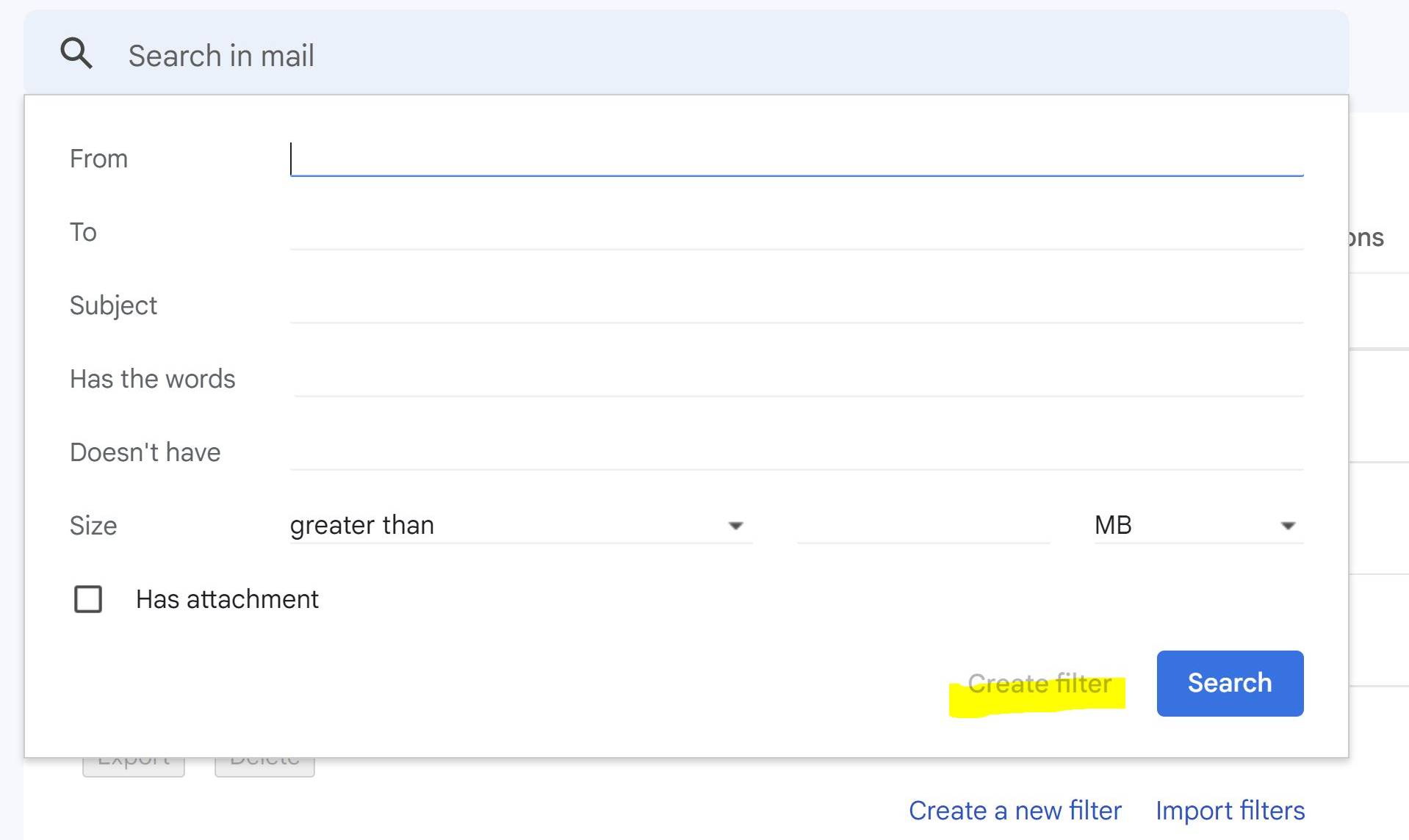
Sending Pre-Written Responses with Canned Responses
Gmail’s canned responses are a nifty tool that allows users to save and utilize pre-written messages. To enable this feature, simply go to ‘Settings’ (the gear icon) and follow the instructions provided. This will allow you to quickly answer any requests with just a few clicks!
If you find yourself responding to the same types of requests or follow-ups over and over, try creating templates for those responses. You have to know that Gmail allows you to store these saved responses in your mailbox so that you can reply to repetitive emails without having to type out the same message every time.
How to do it?
- Open a new email box and write the answer you want to save as a template;
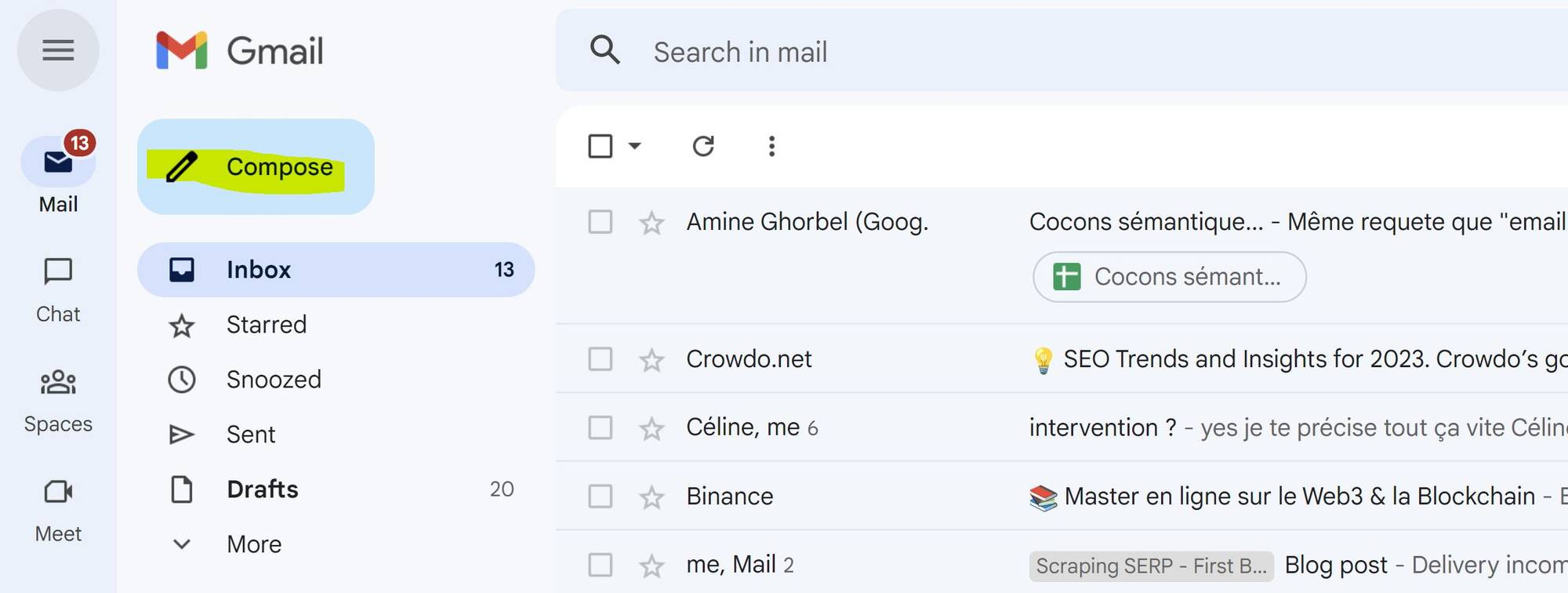
- Go to the “More Option” tab;
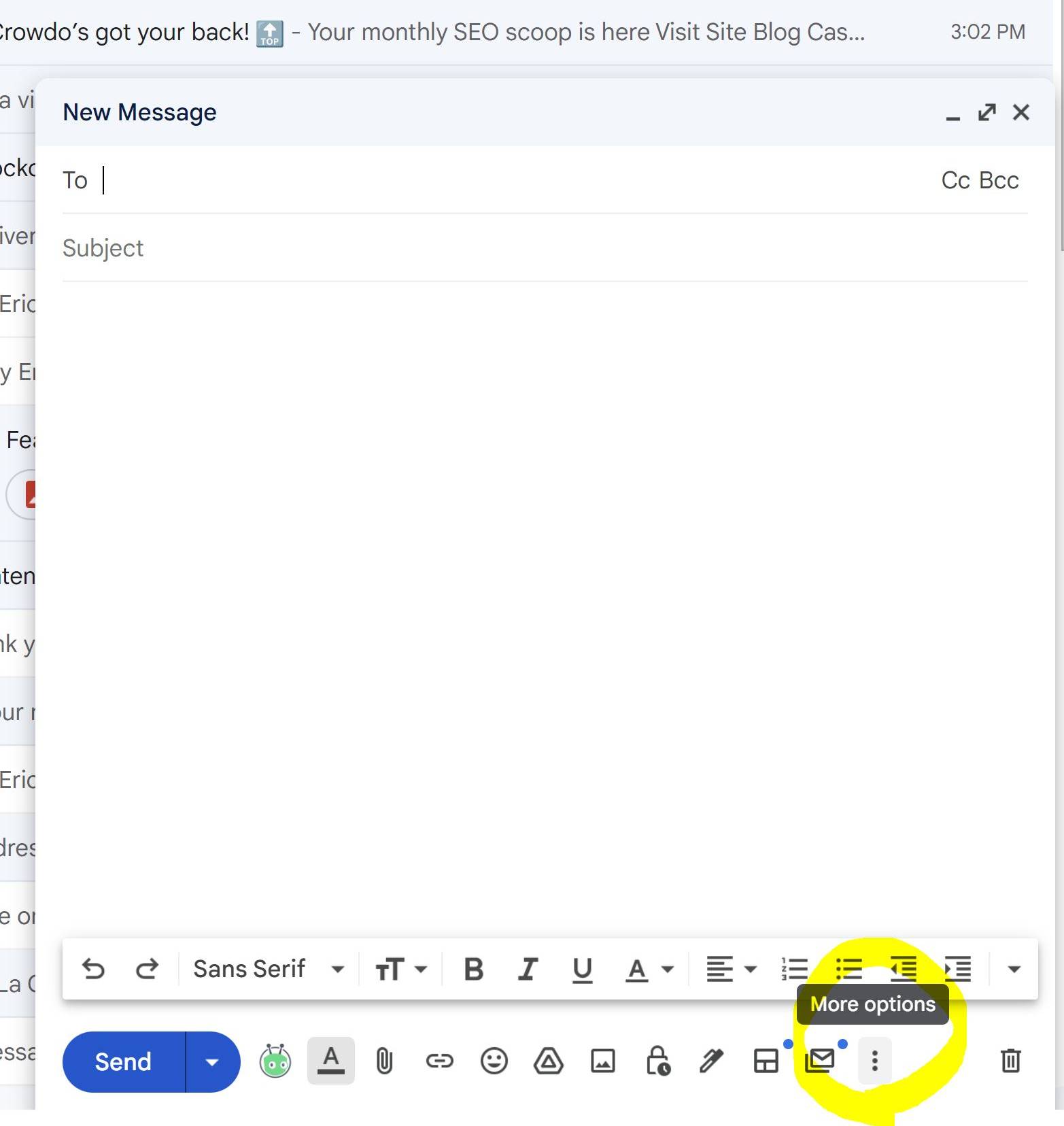
- Click on the “Templates Button”;
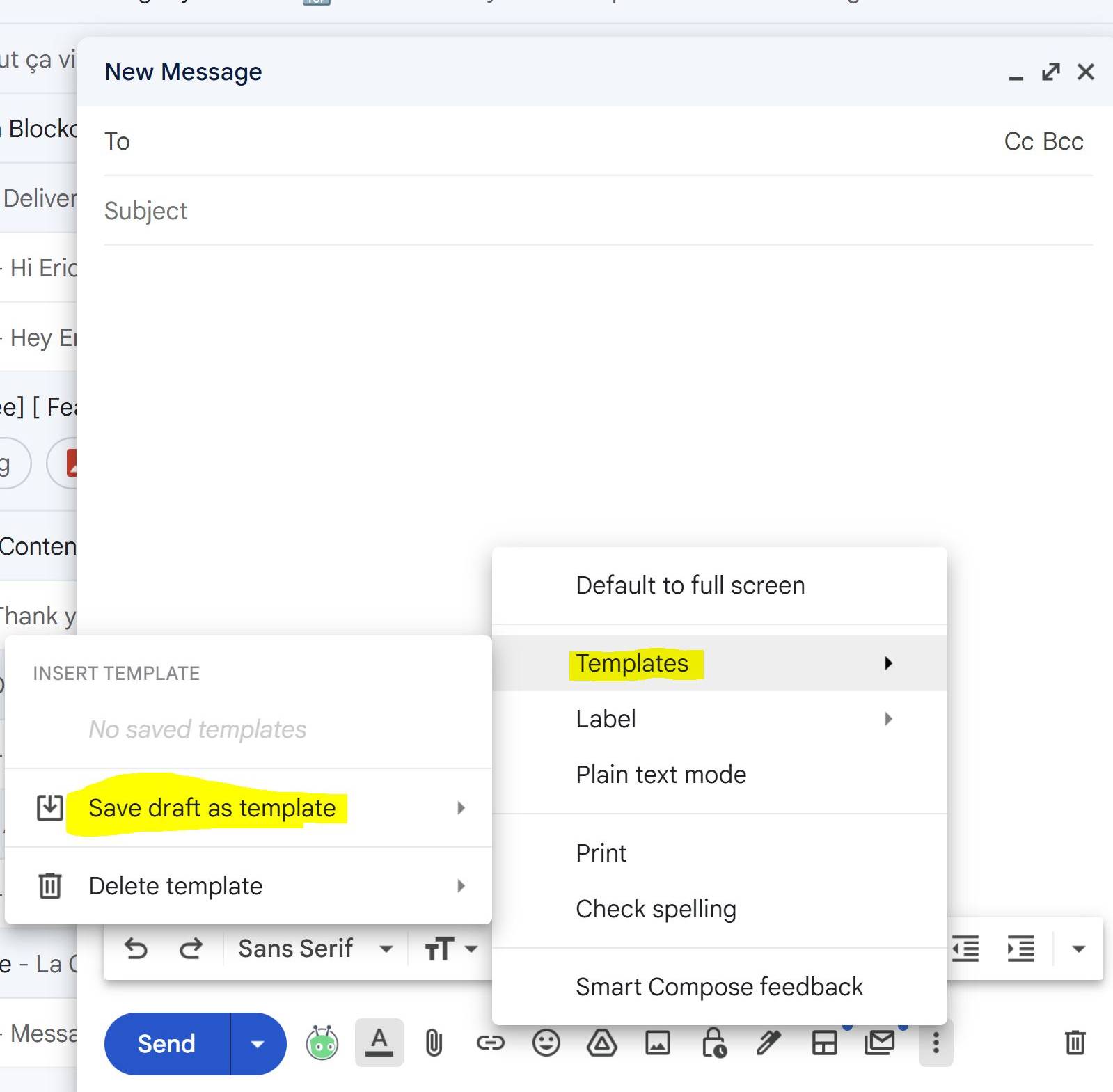
- Save the email as a template and reuse it when needed!
Automatically Delete Promotional Emails from Your Inbox
Although marketing emails, newsletters, and automatic responses from websites may not take up much of your time, they can be distracting and annoying. If you want to stay focused on more important messages, there’s a way to get rid of them pretty easily.
How to do it?
Even if you’re not working in sales or marketing, if you’re tired of promotional emails clogging up your inbox, there’s an easy way to get rid of them: use Gmail filters. Select the message you received and specify that similar emails from this address should be filtered. Then, after sorting the emails by sender, choose what to do with them: label, archive, or delete.
Do this for every incoming marketing email to make sure you won’t receive any more in the future.
For a couple of years now, Gmail has had this feature integrated. You can still access and set it up with your own parameters if you want to, though!
Quick Tip 💡
You can also use the filters feature to move or delete marketing and promotional emails automatically!
Emails deleted automatically after a specified number of days script
We’re coming to some of the most advanced and technical features of Gmail automation, going through Google Script.
Just like any JS code, you can set up automation rules in the console through Google Script to automate email tasks, such as deleting emails after a specified number of days.
This is a very useful script for sales and marketing people that receives tons of emails, to get a clearer vision and reduce crowded inboxes.
How to do so?
- Go to this URL: https://script.google.com/;
- Log in with your Google Account;
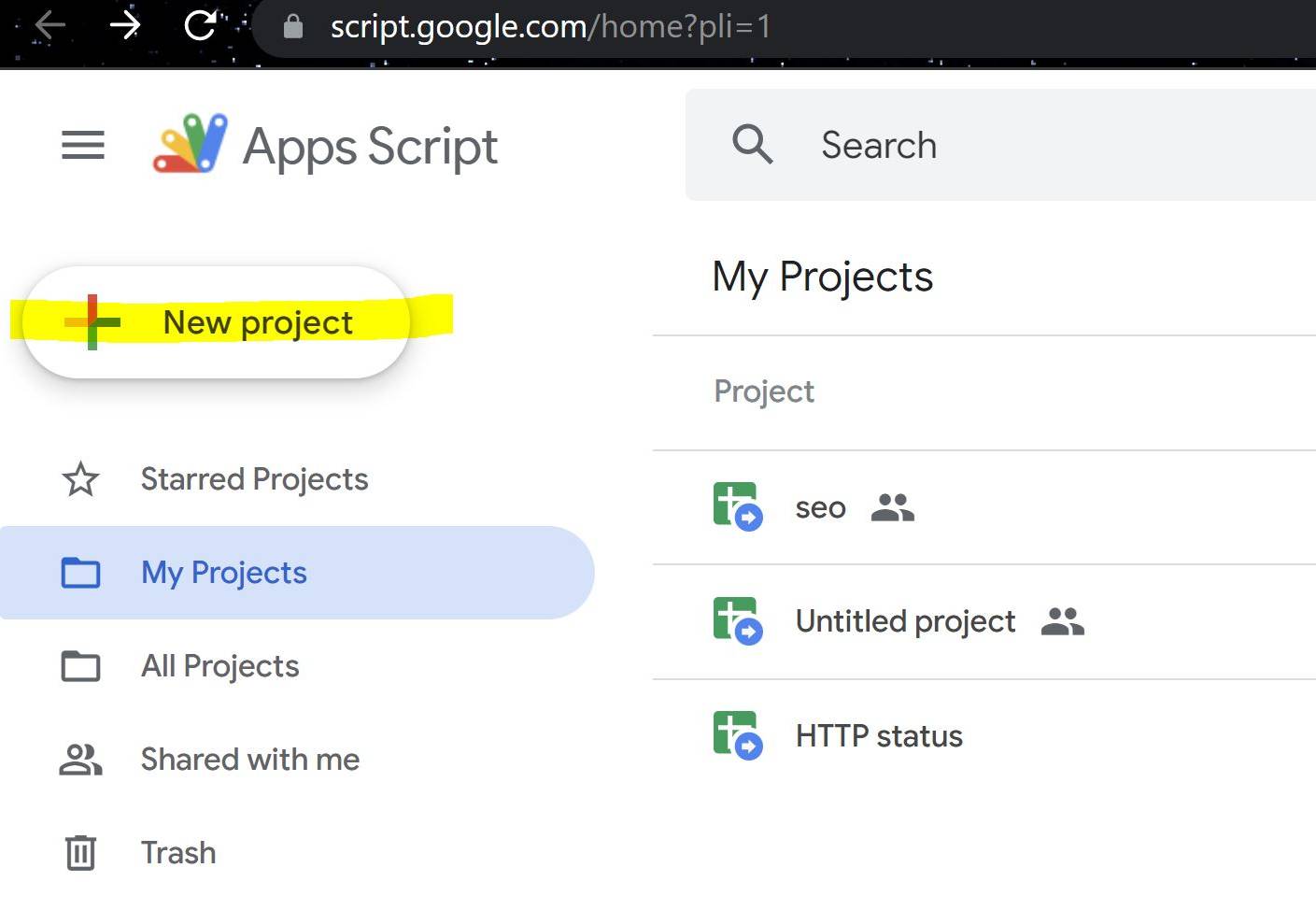
- Create a new script
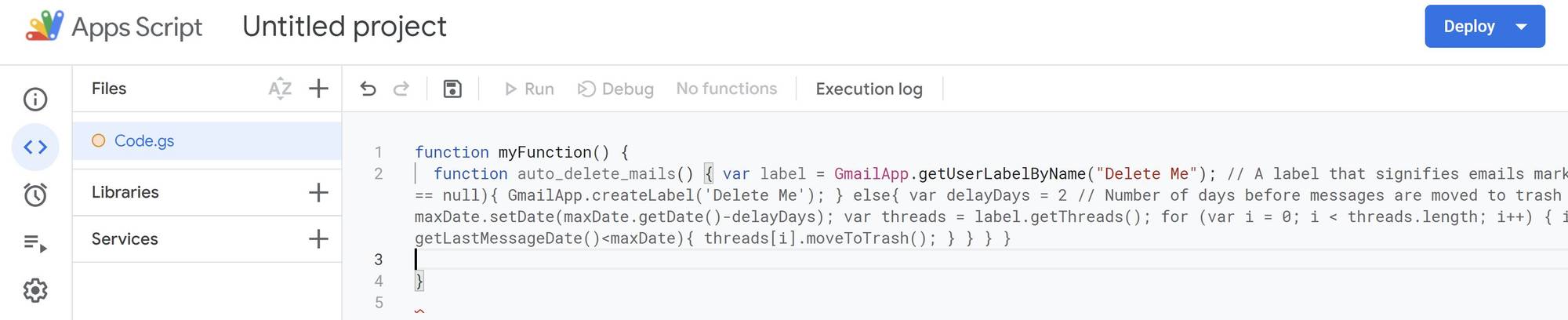
- Paste the script below;
Script for Auto Delete
function auto_delete_mails() { var label = GmailApp.getUserLabelByName(“Delete Me”); // A label that signifies emails marked for deletion if(label == null){ GmailApp.createLabel(‘Delete Me’); } else{ var delayDays = 2 // Number of days before messages are moved to trash var maxDate = new Date(); maxDate.setDate(maxDate.getDate()-delayDays); var threads = label.getThreads(); for (var i = 0; i < threads.length; i++) { if (threads[i].getLastMessageDate()
- Don’t forget to specify the number of days you want your email to be erased!
- Find a title for your script and deploy it.
Snoozing emails script
This one is also a very useful feature coming in with Google Scripts.
Snoozing your emails allows you to hide the thread from your inbox until a specific time. It’s quite handy if you don’t have to deal with something right away or need to come back to it later.
How to do so?
- Go to this URL: https://script.google.com/;
- Log in with your Google Account;
- Create a new script;
- Paste the script below:
Script for snoozing
var MARK_UNREAD = false; var ADD_UNSNOOZED_LABEL = false; function getLabelName(i) { return “Snooze/Snooze ” + i + ” days”; } function setup() { // Create the labels we’ll need for snoozing GmailApp.createLabel(“Snooze”); for (var i = 1; i <= 7; ++i) { GmailApp.createLabel(getLabelName(i)); } if (ADD_UNSNOOZED_LABEL) { GmailApp.createLabel("Unsnoozed"); } } function moveSnoozes() { var oldLabel, newLabel, page; for (var i = 1; i <= 7; ++i) { newLabel = oldLabel; oldLabel = GmailApp.getUserLabelByName(getLabelName(i)); page = null; // Get threads in "pages" of 100 at a time while(!page || page.length == 100) { page = oldLabel.getThreads(0, 100); if (page.length > 0) { if (newLabel) { // Move the threads into “today’s” label newLabel.addToThreads(page); } else { // Unless it’s time to unsnooze it GmailApp.moveThreadsToInbox(page); if (MARK_UNREAD) { GmailApp.markThreadsUnread(page); } if (ADD_UNSNOOZED_LABEL) { GmailApp.getUserLabelByName(“Unsnoozed”) .addToThreads(page); } } // Move the threads out of “yesterday’s” label oldLabel.removeFromThreads(page); } } } }
- Deploy your code.
Snoozing a message temporarily un-marks it as read after a set number of days.
What are the main benefits of Gmail Automation?
Well, if you’ve read all the automated features above, you should already get an idea.
Basically, like every automated tool used by growth hackers, the goal is to reduce time in order to gain money.
As you can see in the picture below, that’s what we’re doing with LaGrowthMachine:
But there’s more to it.
Gain more time
Email Automation features such as automating email responses, snoozing emails for later replying, and deleting emails after a specified number of days is a way to reduce the tedious process of managing thousands of emails by hand.
Maintain a good client relationship (for Growth people)
If you’re doing Gmail automation, you have more time on your plate to focus on important tasks or crucial customer relations.
It is a win-win situation.
The faster your team will be able to respond to customer inquiries, the better it would be for the longevity of your business relationship with them. This is what Gmail automation brings you.
Reducing errors
With Gmail automation, you can get rid of human errors that might cost you some major money down the line in terms of lost leads opportunities.
Indeed, automation is a great tool since it ensures you – if you made a good setup in the first place – get a clean, filtered, organized Inbox without missing out or erasing some important emails.
Obtain more leads
Finally, Gmail automation helps your salespeople to get more leads. You may ask how is that?
Well, for all the reasons we’ve already presented above, but not only. Gmail automation also gives you the ability to send much more B2B sales emails than if you were prospecting manually.
Every B2B lead generation software that’s worth investing in give you the ability to automate your email outreach
That’s what we’re going to see right now.
Gmail Automation for Mass Email Sending
Gmail might be used for mass email purposes, and for prospecting.
Indeed, the automated feature of Gmail helps to send emails to a large number of people at once. It’s an excellent way for lead generation and sales.
However, you need to pay attention not to degrade your deliverability due to unverified email addresses, which would be bad in the long run.
Is it a good idea?
It all depends on the number of emails and the format of the emails.
If you’re going to send a well-crafted personal email to each prospect, it’s going to be very time-consuming and difficult.
But as we saw earlier, with Gmail Automation, you can set up templates that will automatically send emails out for you in a timely manner.
This way, your leads won’t fall through the cracks, as they will be constantly receiving emails from you.
And you can do this for free, which might be a good solution to start prospecting if you don’t have any budget to spend on it.
Keep in mind that Gmail limits 500 per 24h for free accounts, though.
How to do it?
There are different methods that can be used to send a lot of emails at once through Gmail:
- You can do it manually: You can choose the list of contacts that you want to send the email to, and then simply copy and paste the same message for each recipient.
- You can use automation software: This is useful if you need to send emails to a large number of people in one go. Good software will have features like tracking open rates, click-through rates, and the number of times the recipient has opened the email.
If you want to know more about this, you can visit our post about Gmail Mass Sending.
Best Gmail Workflow using LaGrowthMachine
LaGrowthMachine is a sales automation tool that allows you to gain a lot of time while optimizing your conversion rate, through multichannel automated sequences.
How does it work?
- Connect your Gmail (and LinkedIn account to be able to use our LinkedIn automation solution);
- Import your leads list (not necessarily containing pro emails);
- Our tool will enrich the data and find 30 – 60% of pro emails;
- You’ll be able to build your email campaign without any limits.
Although our own experience and data make us think that multichannel is more efficient than only Email sequences, some of our clients prefer to keep with it only on email channels.
In that case, here’s a sequence that might fit your needs:

- D1 – Sales introduction Email: In this email, you should introduce yourself, your company, and the product/service that you offer.
- D3 – Follow-up Email 1: If you haven’t received any reply to your first email, it’s a good idea to follow up with a slightly different version of the same message.
- D6 – Follow-up Email 2: After the second email, you should already have a good idea of who is interested and who isn’t. If there is still no reply from your prospect, it’s time to be more creative with your email copywriting.
- D9 – Closing: If you still didn’t get a reply from your lead, you can ask him to get you to the most relevant person in his company.
If you follow the short step (with a good copywriting and technical setup), you’ll be able to reach 3.5X more B2B leads than if you were doing it manually.
But the best part of it is that you can answer your leads directly in our Inbox feature:






Comments