Table of contents
Setting up your Sender Policy Framework should be one of your main priorities if you’re sending sales or marketing emails.
With a few technical setups, your sales performance might increase a lot. In fact, SPF is one of the many criteria that reassure email providers as it prevents your email domain from spoofing and improves your email deliverability. But not only!
What is SPF? What are the benefits of setting up SPF for businesses? How to do it?
In this post, we’ll define clearly what SPF is and explain why you should set it up for business purposes. Then, we’ll explain to you how to set it up in a few steps and 5 minutes of your time, with a video tutorial and some advice!
What is email SPF?
Sender Policy Framework is an email authentication standard, historically built and used to protect an email domain from spoofing.
If you don’t know what spoofing is, it’s basically a malicious sales technique used to impersonate somebody else’s email address and send emails on their behalf.
Yes, you’ve heard well: without SPF to protect your custom email domain, you can send emails from anyone.
For example, we could send an email disguised as [email protected].
Where SPF is useful is that it prevents the receiver of an email from accepting a message if it does not come from an authorized mail server, in order to prevent fraud.
Quick Tip 💡
If the first goal of SPF is security, it becomes an insight for many salespeople that are using emails as a channel to generate more leads.
At LaGrowthMachine, we’re observing a gap in statistics of our customers that set up DMARC, DKIM and SPF records… and those that didn’t.
In the next part of this post, we’re going to explain why you should implement email SPF if you’re running a business.
Why must you set up your email SPF records as a business?
People working in inside sales and marketing team are using several channels to do their job. Most of the time, they’ll program outreach actions such as sending messages through social networks, pushing some ads, cold calling, and sending emails.
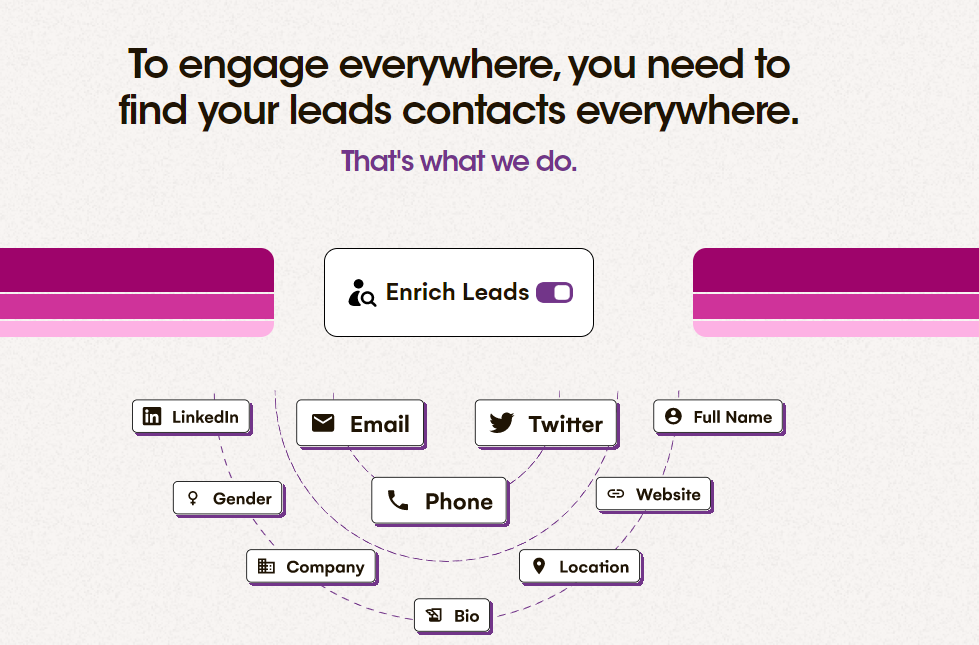
In fact, emails have become the most popular way f or presenting your sales pitch and getting leads, as they are many types of emails you can send:
- Promotional emails: to introduce a product or a discount
- Membership emails: customer onboarding, newsletters
- Transactional emails: notifications, payment confirmations
- Sales emails: follow-ups, cold emails, closing emails
For one B2B lead, you can easily spend 20 – 30 emails before turning clients.
As people are sending more and more emails, and attacks have grown up, email providers have become pickier and pickier regarding deliverability. That’s a threat to sales performance.
Therefore, setting up an SPF record will help you in three ways:
- It will impact your email domain security;
- It will impact your email domain deliverability;
- It will improve your domain reputation.
Impact on security
As we said previously, SPF has been created as a security measure to fight against spoofing attacks from hackers.
By preventing your custom email domain with SPF, you’ll get protected against this kind of attack, which is quite important as your customers need to trust and rely on your brand.
Impact on deliverability
Indeed, SPF is something that is looked at by email servers when you’re trying to outreach to someone.
If you’ve set it up, it’s a good point for you. Your emails will get better deliverability.
If you didn’t, that might be ok as it’s not the only criteria servers are looking at, but you’re taking the risk of damaging your deliverability whereas it will take you literally 5 minutes to do it.
Impact on email reputation
By having an SPF email policy in place, your domain gains a much higher reputation and signifies to other servers as well as blacklist sites that you are dedicated to secure emails.
This drastically reduces the risk of false spam flags on the emails you use as part of your outbound channels, subsequently enhancing your status inside firewalls and cyber-security databases.
Now that you understand the benefits of email SPF for your sales email and follow-up strategy, you might want to set it up. That’s what we’re going to explain to you right now.
How to set up your SPF?
If you’ve read everything until now, you now know what SPF is and why you should implement it.
Now, the big question is how to do so.
First, you should check the video below. This is a tutorial that shows you how SPF works and how to set it up quickly.
If you need more details, you can refer to the following 2 steps guide right below.
But before, just keep in mind that:
- Once you’ve included an SPF record, it could take up to 48 hours before SPF authentication will start functioning correctly.
- The field titles for the following actions may differ based on your domain provider, as DNS TXT record headings vary among suppliers.
Step 1: Log in to your DNS server
You just need to connect to your hosting server and find the DNS control panel.
If you’re using Google workspace, you can find the DNS control panel by going to the Google Admin console and clicking on the “Apps” tab. From there, you can click on the “Google Workspace” tab and then select “DNS” from the list of options. Alternatively, you can simply search for “DNS” in the search bar of the Google Admin console to find the DNS control panel.
Step 2: Create a new TXT record
Let’s walk through an SPF email record to better understand how it works. An example of this can be found in the TXT record on any DNS server:
v=spf1 a ip4:12.34.56.78/28 include:lagrowthmachine.com ~all
This specific SPF email policy is set up so that emails may only originate from 12.34.56, 78/28, and lagrowthmachine.com.
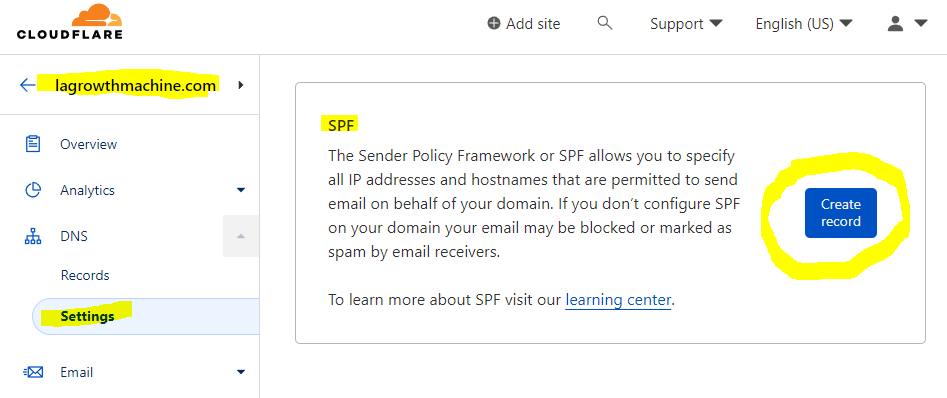
Anything else would result in being labeled as a soft fail for compliance with SPF standards.
To further comprehend how these records operate let’s analyze SPF syntax with our given example:
- v=spf1: This detail specifies the version of SPF in use.
- If the domain has an A record or AAAA record that correlates with its assigned IP address, it will be identified as a winning combination.
- IPv4 code: it indicates that the subsequent IPv4 address is approved to release messages. Here, 12.34.56.78/28 indicates the server that has permission to send emails, allowing for all machines within the entire /28 subnet instead of just a single IP address. Organizations with multiple mail servers or entirely devoted subnets gain immense benefits from this setup; in addition to that, it also drastically reduces long SPF email records – so make sure you take advantage of this resource!
- ~all: It is also allowable for an alternative server to send emails on behalf of the domain. For instance, this may include a third-party email marketing service provider. For any remaining unlisted mail sources, label them as a soft fail in the SPF and let their emails pass through.

Once you’ve created the new TXT entry, you just need to submit your code in your DNS console (in this example, v=spf1 a ip4:12.34.56.78/28 include:lagrowthmachine.com ~all).

Save it, publish it, and that’s it!


Comments