Table of contents
- What do we call a custom email domain?
- Why should you configure a custom email domain?
- How to find a custom email domain for prospecting?
- How to set up a custom email domain?
- How to configure your custom email domain to your email provider?
- Best sales workflow for custom email domains with LaGrowthMachine!
Setting up a custom email domain is a must-have when you’re sending sales or marketing emails. From deliverability matters to recipient skepticism, many benefits come with having a dedicated email domain.
What is a custom email domain? What are the benefits for your organization? How to set it up well?
As an overview of this post, we’ll first define what a custom email domain is and explain why you should configure it.
Then, we’ll explain to you how to do so, and give you our very-own workflow to get the most out of your sales email performance.
What do we call a custom email domain?
A custom email domain is an email address that uses your own domain name, rather than the default ones provided by popular email providers such as Google or Microsoft.
Basically, it’s a configuration that lets you use your own domain name when sending emails, instead of using email providers.
- Basic email address: [email protected]
- Custom domain email address: [email protected]
How does it work?
Setting up a custom email domain is all about creating entries in the DNS zone file of your server host. In simple terms, you’ll be creating an MX record and a CNAME:
- MX record is responsible for making sure that your emails are routed correctly;
- CNAME is an email verification certification.
It seems a bit technical at first, but nowadays, many hosting solutions allow you to do it pretty easily. We’ll get to that later in this post.
Why should you configure a custom email domain?
Custom email domains can be a true game changer for any organization that sends sales and marketing emails on a regular basis.
Three reasons for that:
- It improves the deliverability rate of your gmail automation campaigns;
- It improves your email open rate;
- It improves your conversion rate.
Deliverability improvement
Internet providers are constantly trying to filter out all unwanted emails. Indeed, emails with a bad domain name reputation are identified and sent directly to the spam folder.
Email domain reputation relies on different criteria:
- Email engagement of the sent emails;
- IP address history;
- How many bounces (soft and hard) your domain name generates;
- Was the email properly warmed up?
- Email send frequency;
- How often your emails are marked as spam by recipients.
One of the best ways to clean up your email reputation is by setting up a custom email domain instead of a generic one. By doing so, you will be able to build and control its reputation, instead of relying on the one provided by your current email provider.
Careful though: deliverability doesn’t only rely on email reputation. To improve your deliverability rate, you’ll need to monitor both your email recipients list and the format of the emails you’re sending.
Open rate improvement
Having a custom email domain increases your chances of being identified as a legitimate sender and thus improves your open rate.
Just like generic email domains are associated with a personal email address, custom email domains are associated with professional email addresses.
For example, for B2B matters, you’ll be more prompt to open an email from [email protected] than from [email protected].
Conversion rate improvement
Custom email domain gets better deliverability and better open rate than generic email domain. Mathematically, if you’re using a custom email domain for your email sequences, you’ll drive more conversions.
How to find a custom email domain for prospecting?
As professional B2B emails (=custom email domain) get higher deliverability, open, and conversion rates, sales, and growth professionals are always trying to prioritize these types of addresses instead of personal ones (=generic email domain).
To find new “good” B2B email addresses, there are two main solutions that exist:
- You can buy leads data from organizations such as Zoominfo, D&B Hoovers, or Leadiro, but most of the time, it will be low-quality emails (outdated, personal address, bounce, etc…). And it may be pretty expensive.
- You can use a sales automation tool: LaGrowthMachine will scrap different sources to get you between 30 and 60% of custom email domains, which is better than a lot of tools on the market nowadays. Plus, it will do it automatically: you just need to import a list of leads with a little info, and our tool will scrap the data automatically and add it to your lead’s info, so you can set up multi-channel automated sales sequences, using these emails and LinkedIn outreach.
How to set up a custom email domain?
In this section, we’ll explain to you how to set up your custom email domain in a few steps.
In this scenario, we’re assuming that you already bought a domain name. If not, you can buy one through a domain name registrar such as GoDaddy, NameCheap, or even directly through your hosting provider – which is much easier to deal with for the next step.
Once you’ve bought your domain name, all you have to do is follow the below steps above to configure it:
- Log in to your hosting solution;
- Add your domain name to your hosting solution;
- Opt for a custom email domain format;
- Configure MX records and DNS Zone
- Add some users;
Step 1: Log in to your hosting solution
The first step is quite straightforward: log in to your hosting solution and go to the domain manager or DNS section.
For example, if you’re using Kinsta, you’ll need to log in to your Kinsta website and access the “Sites” section. Then, click on the domain name you want to configure (in this case: lagrowthmachine.com).

Step 2: Add your domain name
Once you’re logged in, go to the domain manager or DNS section (depending on your hosting provider) and add the domain name you bought – or buy a new one at this step.
Please note that some providers may refer to this as “adding a subdomain”, which can be confusing. But essentially, it’s the same as adding your domain name.
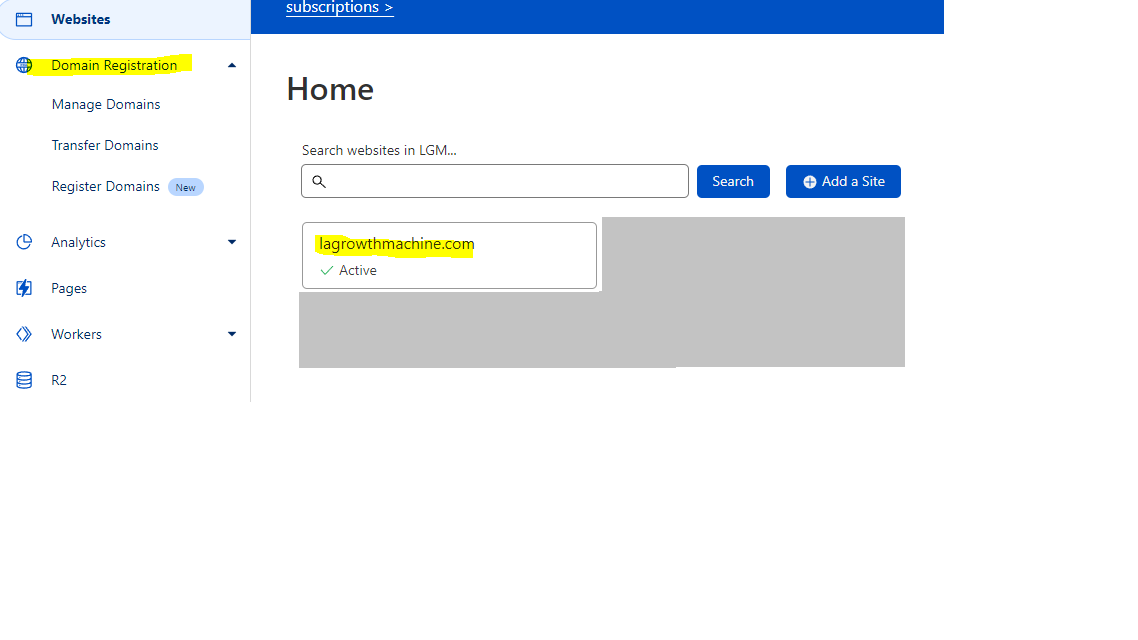
Step 3: Opt for a custom email domain format
Most of the time, you’ll be able to choose between two different options: a generic or a custom email address. Obviously, you’ve read this post from the beginning and you know why we advise you to go for the custom one.
Depending on your hosting provider, this could look something like “Choose your email address format” with two options:
1. Generic (e.g. [email protected])
2. Custom (e.g. [email protected]).
Go ahead and choose the custom one to finish this step.

Step 4: Configure MX records and DNS Zone
The previous steps have been quite easy but now, you’ll need to do a bit more technical stuff.
Configuring MX records and DNS Zone is something you’ll have to deal with in order to be sure that all the emails sent through your custom email domain are received properly by their respective recipient.
You can refer to your hosting provider’s documentation for step-by-step instructions on how to configure them.
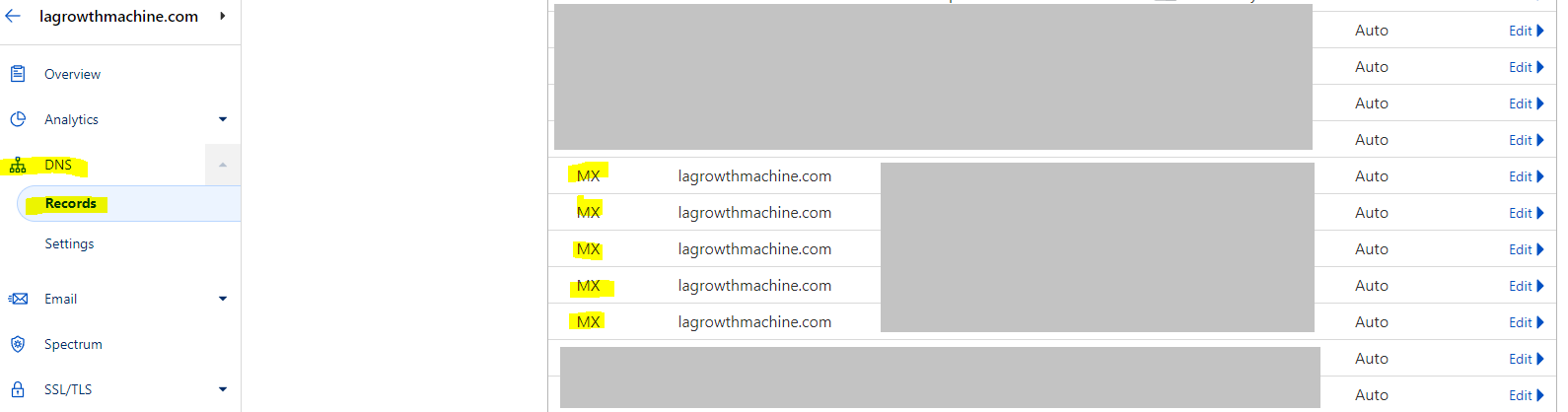
Step 5: Add as many users as your plan allows you to do
When you’ll achieve the previous steps, you’ll be able to add your teammates to your hosting solution to provide them with their own custom email domain.
Careful though: depending on the solution you’re using and the plan you’re subscribed to, you may be limited in terms of the number of users.
Therefore, you should have a look at the different plans and solutions in order to best fit your needs.
You should be able to start sending and receiving emails from within your own custom email domain.
Congrats!
How to configure your custom email domain to your email provider?
Configuring your custom email domain is the very first thing you need to ensure. But when it’s done, you can link it to your favorite email solution.
Again, depending on the hosting solution you’re using and the plan you subscribe to, there might be different ways to do this.
In this post, we’ll cover Outlook and Gmail, which are the two most used solutions at the moment.
How to configure your custom domain with Google?
If you’re like 1.5 billion people around the world, you’ll send and receive emails directly through Gmail.
To configure your custom email domain with Gmail, there are a few steps you need to follow as well.
- Firstly, log in to your Gmail account. If you don’t have one yet, it’s no problem–you can create one with just a few clicks.
- After logging in to your new or existing Gmail account, locate the gear icon in the top right corner and select “See All Settings.”
- Then click on “Add another email address” and enter your custom email address into the provided field, then click on “Next steps.”
- In the next screen, enter the SMTP settings given to you by your email host (or domain registrar).

How to configure your custom domain with Microsoft?
The second most used email solution is Outlook, by Microsoft.
Configuring your custom email domain to Microsoft is just as simple as it is for Gmail.
You’ll need to figure it out using Microsoft 365.
Indeed, you can create a personalized email address associated with your Outlook.com mailbox through Microsoft 365 business subscription.
To do so:
- Add your email address in the web-based interface, begin by logging into the Office 365 dashboard.
- Then navigate to Users » Active Users and click the “Add a user” button.
- On the next screen, enter the new user’s personal information.
- Type your email address in the designated field and click ‘add’ to save any changes you’ve made.
Best sales workflow for custom email domains with LaGrowthMachine!
We’ve just explained to you the benefits of using a custom email domain for sales prospecting or marketing, as well as the different steps to achieve it on your own.
Now, if you want to take your lead generation up a notch, read on for what’s next.
LaGrowthMachine is a sales tool that allows you to lead automated sales sequences using a multichannel experience, through :
- Email;
- LinkedIn;
- Twitter.
As a salesperson or a growth marketer, you’ll have many benefits in using such a solution as it will enrich your leads data, set up all your sales messages in advance, follow-ups on these messages, target your lead on a different channel, and observe all the responses and results through our inbox and reporting features.
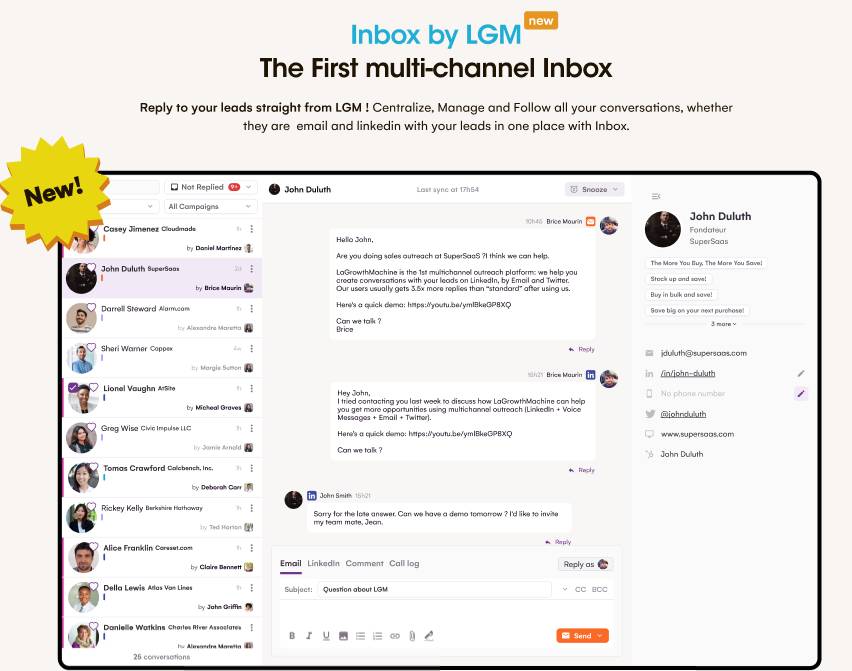
You can even configure directly your custom email domain in our tool to send and answer emails as if you were in Gmail, ensuring the benefits we’ve listed above (deliverability, open rate, conversion).

Basically, here’s the process you need to follow:
- Configure your custom email domain to your identity in LaGrowthMachine;
- Import your list of leads;
- Our tool will enrich the data automatically;
- Build up your multi-channel sequences (LinkedIn + Email i.e.);
- Ask review from our lovely support;
- Launch the campaign and observe the result live!
We hope that this post was helpful to you and you now understand the importance of using a custom email domain for sales prospecting or marketing. Don’t hesitate to contact us if you need any help with setting up your custom email domain through LaGrowthMachine or if you have any other questions!


Comments