Table of contents
As we repeatedly said in our segmentation criteria article, intent-based targeting is just the better way to go for one simple reason; when it comes to prospecting, timing is everything!
Intent-based targeting is all about figuring out the people who have shown interest in your brand and engaging them in conversation.
The issue with this strategy is twofold:
- One, finding the people who’ve shown such interest in your brand and collecting their information.
- Two, the whole process is time-consuming and can be easily optimized.
And that’s exactly what we’ve done at La Growth Machine; we’ve optimized it! 😎
It’s now just 1 click away, directly in LGM!
In this post, I’ll show you how to target people who have interacted with your brand in 4 different ways and add them to an audience.
Disclaimer ⚠️
This article is only meant for LGM users on Cloud, not on the LGM widget. If you’re still not using LGM Cloud -what are you waiting for? 😑- you can still learn how to import your leads from a LinkedIn Basic search or from Sales Navigator directly into LGM
How to import leads who’ve expressed interest in your brand:
La Growth Machine now allows you, in just one simple click, to target those people who have interacted with your brand content, whether they:
- Follow your LinkedIn company page,
- Liked your post(s),
- Commented your posts,
- Or, participated in a LinkedIn Live you organized.
All of these people are potential leads who are much warmer than anyone you would cold contact.
Wanna see how the magic happens? Keep going 👉
Instead of me rambling on, I’ve made you videos detailing exactly what to do, followed by a step-by-step explanation of what to do!
How to import leads who Follow my Company Page?

Here’s what to do:
- Connect your LinkedIn to LGM
- Head to the Leads tab and Import Leads.
- Create a new LinkedIn audience by selecting “People Who Followed My Company”.
When you click on “Follow my company,” you’ll find a list of all LinkedIn company pages your linked identity manages.
- Select the Company page among the ones you manage
And boom! LGM automatically generates an audience with every LinkedIn profile who follows your business page. Magic created. 🪄
How to import leads who Liked my LinkedIn post?
Ever dream of being able to scrap every person who liked a LinkedIn post and add them to an audience?
Well here you go:

Same first couple of steps as before, just select the “Liked a post” option and copy-paste the LinkedIn post URL in the dedicated box.
Expert Tip 🧠
You can select any LinkedIn post, even if you’re not the author, and click on “…”. Then, choose ‘Copy link to post’ and paste the URL into LGM.
And voilà, you now have generated a list of people who have liked the post in question.
And in no time, you’re sending them a campaign to expand your LinkedIn network or share a resource, for instance. 😉
How to import leads who commented my LinkedIn post?
Scraping the people who liked a LinkedIn post, that’s 🔥 And getting your hands on those who commented on the post too, that’s 🔥🔥
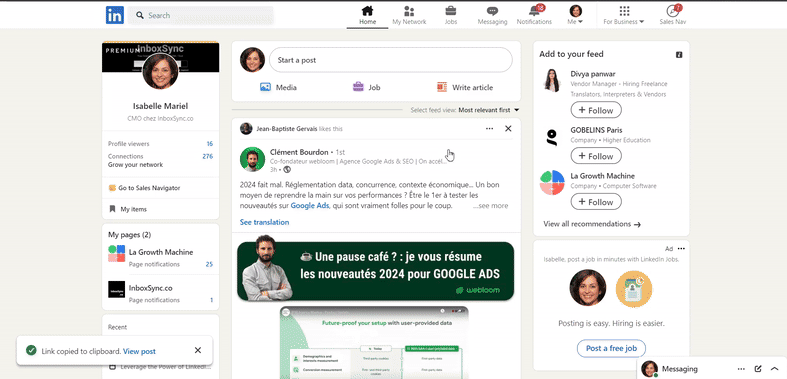
The exact same process as before. When you click on “Commented a post,” a new LinkedIn tab will open.
Copy-paste the post link into LGM, and that’s it! Sit back and watch the magic unfold.
How to import leads who attended my LinkedIn event?
And the best for last! What better intent signal then attending an event dedicated to a specific topic?
For years, Growth experts -mainly- have been dying to automate this particular process, and now they (you) can!

Again, we start in the Leads tab ➡️ Import Leads:
- Click on “Attended an event”.
- Go to the LinkedIn Event page.
- Click on Share.
- Copy-paste the link in LGM.
And there you go! Now that’s what I call 🔥🔥🔥
Final Thoughts:
Now that you’ve got your leads in the different audiences, you still have your work cut out for you. The next steps are crucial for turning these leads into valuable customers.
The next steps? It’s all about personalizing your approach to get results!
Dive into LGM and start firing off those multi-channel campaigns that speak directly to your audience and gets you the deals you’ve been looking for!
So, looking to level up your prospecting game?
Check out LGM Academy for actionable lessons from top experts and learn how to build high-performing Allbound campaigns.


Comments