Table of contents
Ever felt like your outreach efforts are missing that personal touch? Or perhaps you’re spending too much time manually researching prospects and crafting emails? Well, buckle up, because we’re about to show you how integrating Persana.ai with La Growth Machine (LGM) can revolutionize your sales and marketing campaigns.

This Integration Is a Game-Changer.
Personalization at Scale
Imagine being able to send highly personalized messages to each of your prospects without spending hours on LinkedIn stalking their profiles. Persana.ai’s AI-powered tools scrape valuable data from LinkedIn profiles to create unique icebreakers and tailored emails for every contact.
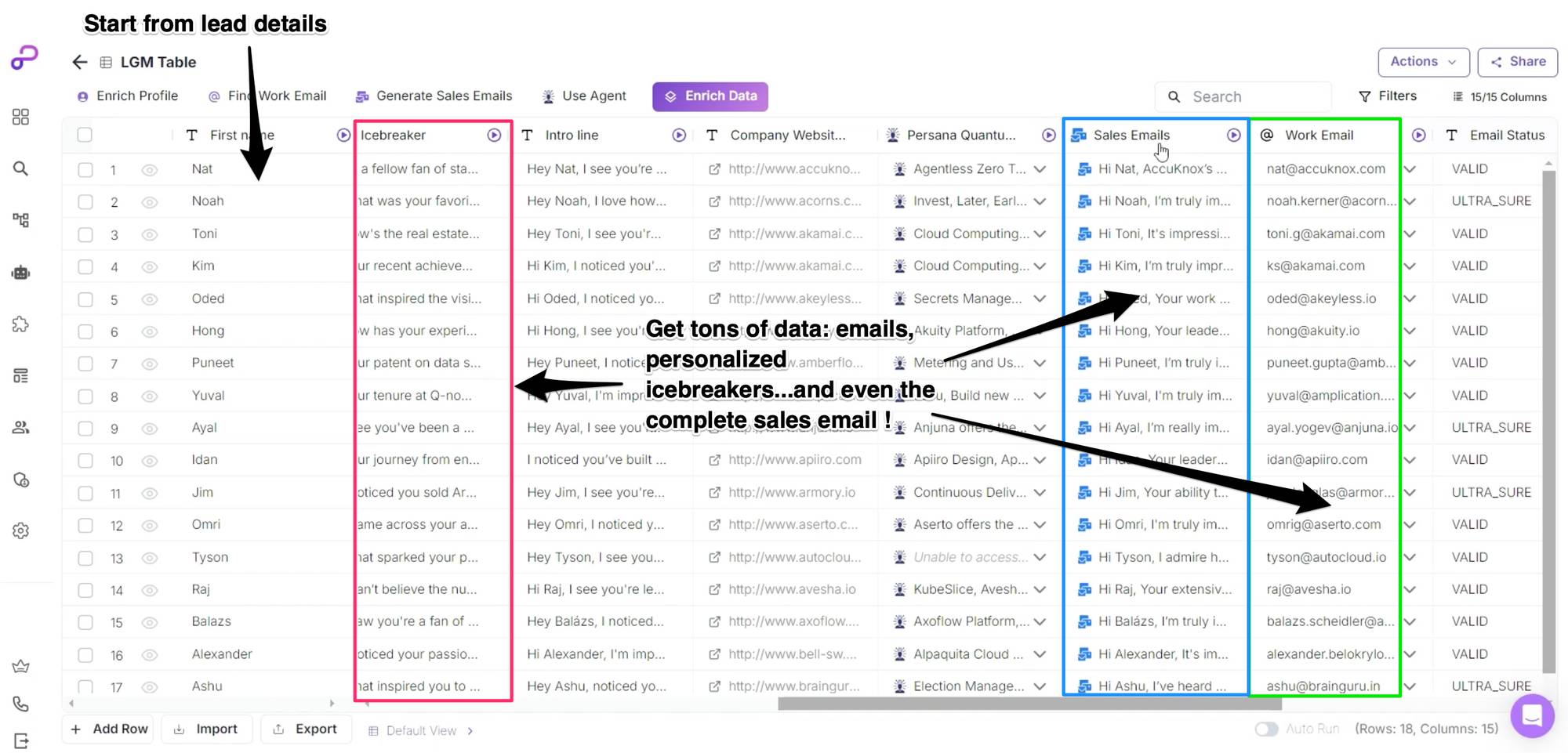
Automated Prospecting
With this integration, you can:
- Enrich prospect data: Get detailed information like job titles, industries, and skills.
- Find verified work emails: No more bouncing emails or spam traps.
Save Time and Resources
By automating these processes, your team can focus on what they do best—closing deals. Plus, who doesn’t like the idea of getting a few hours back in their day?
When can you use this ?
Possibilities are endless. 3 examples:
- Account-Based Marketing: Target specific companies with personalized messages to key stakeholders.
- Event Promotion: Send tailored invites to prospects based on their interests and past activities.
- Product Launches: Craft personalized announcements that resonate with each recipient’s role and industry.
Step by Step tutorial
Ready to dive in? Let’s walk through how you can set up this powerful integration.
1. Import Your Prospect List into Persana.ai
First things first, log into your Persana.ai account.
- Click on Get Started.
- Choose Import CSV (you can also start with People Search or Company Search).
- Upload your CSV file containing at least the first name, last name, and LinkedIn URL of your prospects.

2. Enrich Your Prospect Data
Now, let’s get more intel on your prospects.
- Navigate to Person Details Enrichment.
- Toggle the data points you want to extract (e.g., current title, company, industry, skills).
- Run the enrichment process.

3. Generate Personalized Icebreakers
This is where the magic happens.
- Scroll down to the Icebreaker Messages section.
- Persana.ai’s AI agent will generate unique icebreakers based on each prospect’s LinkedIn profile.
4. Use Quantum Agents for Deeper Insights
Want to go even further?
- Utilize Quantum Agents to research company websites.
- For example, find out all the products and services a company offers.
- Choose from templates like determining industry, finding competitors, and more.

5. Craft Personalized Sales Emails
Time to write emails that actually get opened.
- Click on Create Sales Email.
- Input a prompt or use a template to generate personalized emails.
- Run the process for your selected prospects.

6. Find Verified Work Emails
No more guessing games.
- Click on Get Work Email.
- Choose your preferred data providers (you can arrange them in a waterfall style).
- Run the email enrichment to get verified work emails.

7. Sync with La Growth Machine
Let’s bring it all together.
- Click on Send Leads to La Growth Machine.
- Enter your LGM API Key.
- Select your Audience in LGM where you want the leads to go.
- Map the columns (e.g., first name, last name, company name, professional email).
- Include custom attributes like the personalized icebreaker messages.
- Save and run the sync.
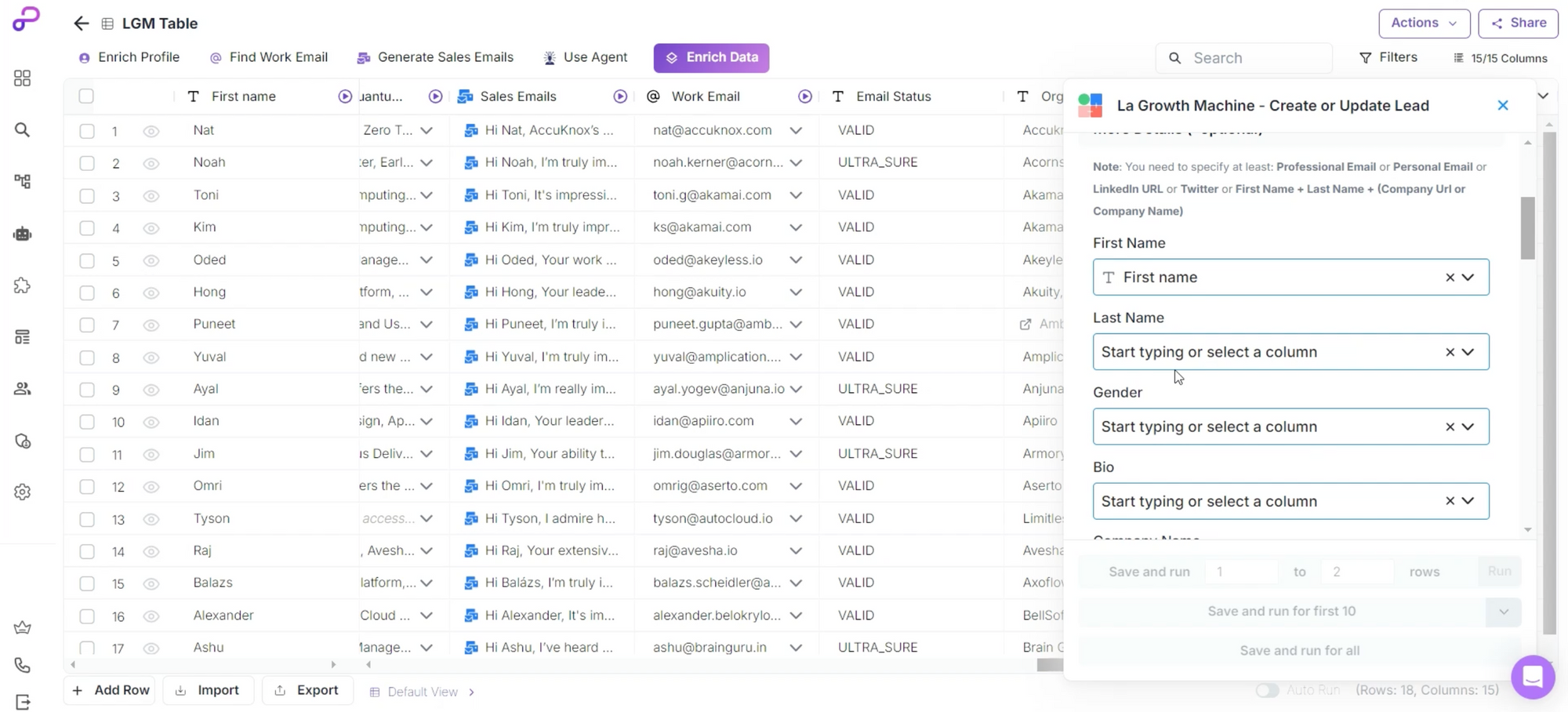
8. Launch Your Campaign
Head over to La Growth Machine.
- Your enriched and personalized leads should now be in your selected audience.
- Use one of our pre-built templates to set up your campaign in just one click.
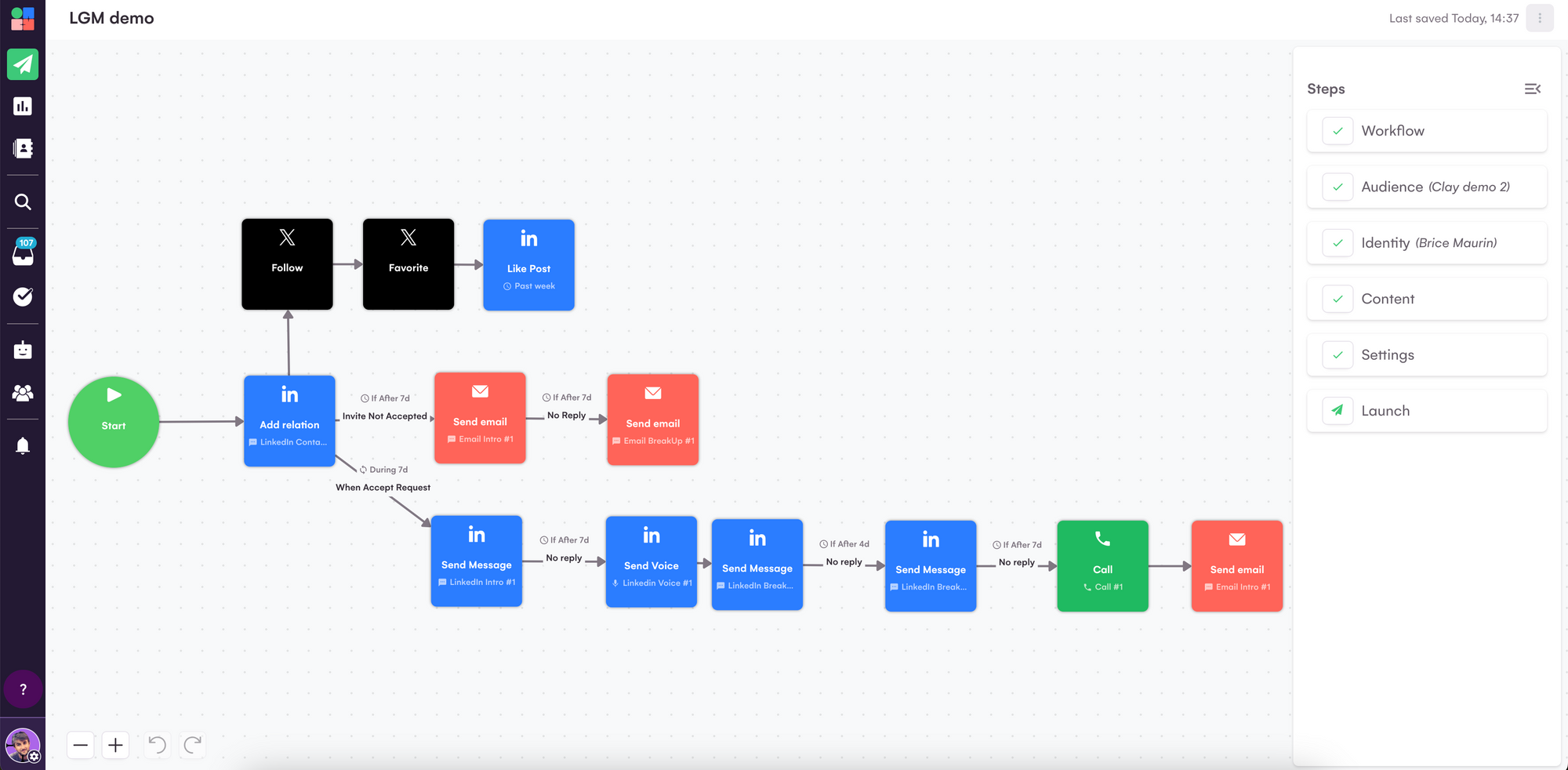
Time to Elevate Your Outreach Game
Integrating Persana.ai with La Growth Machine isn’t just another tool stack—it’s a paradigm shift in how you approach outreach. From hyper-personalized messaging to automated workflows, this integration has everything you need to supercharge your campaigns.
So, what’s stopping you? Create your account on La Growth Machine today and start experiencing the future of outreach.
Don’t worry; the robots aren’t taking over—they’re just making your job a whole lot easier.
Feel free to watch the full demonstration below to see this integration in action:


Comments