Table of contents
If you’re using Gmail for business outreach, you’ll likely encounter Gmail email limits. These restrictions are important in preventing spam, but they can be frustrating to deal with and understand.
In this guide, we’ll explore Gmail’s sending limits and how to manage them.
- Current sending limits
- How sending limits affect your outreach
- Practical strategies to follow these limits
- Tools and techniques to ensure deliverability
Why are there Gmail email limits?
Gmail has sending limits to protect both senders and recipients from spam. Genuine businesses use email for outreach and campaigns, but bad actors abuse emailing using mass sending and spam tactics.
Gmail also applies these limits to maintain its sending reputation with other email providers.
So by working within Gmail’s limits, you can keep your emails landing in inboxes rather than spam folders.
How many emails can I send with Gmail?
There are two types of limits to understand when it comes to Gmail sending limits: Google’s maximum limits, and the recommended safe sending limits.
According to Google, personal Gmail accounts can send up to 500 emails per day. Businesses using Google Workspace can send 2,000 emails per day.
But, just because you can send that many emails doesn’t mean you should. Based on LGM’s research, we suggest more conservative limits to ensure deliverability:
- Safe sending zone: up to 150 emails a day
- Risky territory: more than 150 emails a day
- Danger zone: more than 300 emails a day increases the risk of restrictions

Impact of Gmail email limits on email outreach
Exceeding Gmail sending limits not only stops your current campaign, but also affects your overall outreach strategy. Understanding the consequences and long-term effects ensures you maintain healthy sending practices. This will ultimately safeguard your email deliverability.
Immediate consequences
When you go over Gmail’s limits you’ll receive specific error messages.
Here are the three most common errors and how to address them:
- “You have reached a limit for sending mail”: You have reached your daily sending quota
- Wait 24 hours before resuming sending
- When you restart, send lower volumes so Gmail doesn’t restrict you again
- “Messages you sent couldn’t be delivered”: You are trying to send emails to invalid or non-existent addresses
- Clean your contact list
- Use an email verification tool to make sure addresses are valid before sending
- “A contact is getting too much mail”: You’ve sent too many emails to the same email address
- Check for duplicate entries in your lists
- Pause sending to affected addresses for 24-48 hours
Long-term effects
Consistently exceeding Gmail’s sending limits can trigger compounding issues over time. La Growth Machine’s campaign deliverability guide shows that when accounts push beyond recommended limits, they often experience:
- Permanent damage to sender reputation
- Emails filtered to Promotions tab
- Declining open rates
- Risk of domain blacklisting
Gmail email limits: Best practices
All of these potential negative impacts might seem scary. But there are concrete strategies to avoid exceeding Gmail’s limits or triggering their spam filters.
Optimize sending schedules
Timing isn’t just about when your recipients are most likely to respond. It’s also about following patterns that Gmail recognizes as coming from a real person. According to LGM’s best practices, successful sending patterns:
- Follow regular business hours
- Maintain consistent daily volumes
- Avoid sudden spikes in activity
- Space out sends throughout the day
Verify your authentication and security
Email authentication is super important for maintaining good standing with Gmail. Google’s security checklist recommends implementing:
- SPF records
- DKIM authentication
- DMARC policies
- Custom tracking domains
💡 Pro Tip
We have a guide on how to configure DKIM, DMARC, and SPF →
Warm up your email address
When an email account is new, it takes some time to earn the trust of the different email providers. A new email address that suddenly sends a high volume of emails will trigger suspicion that they are a bad actor.
Email warming is the practice of gradually increasing the number of emails from a new email account. The goal is to build a positive reputation with email providers and ultimately avoid spam filters.
Use multiple email addresses
One strategy for working with Gmail email limits is to distribute your sending across several email addresses. La Growth Machine’s Inbox Rotation feature helps optimize this approach by:
- Monitoring individual account health and reputation
- Distributing sending volume across multiple addresses
- Mimicking natural sending patterns to avoid spam triggers
- Adjusting sending schedules based on recipient time zones

Pay attention to your sender’s reputation
When working with Gmail’s sending limits, your sending reputation is essential. Gmail uses this reputation to determine not just whether you can send emails, but whether they’ll reach inboxes.
According to Google’s Email Sender Guidelines, maintaining a good sender reputation requires:
- Basic sending requirements
- Send from domains you own or are authorized to send from
- Keep your recipient lists up to date
- Format messages according to email standards
- High engagement rates
- Send relevant content that recipients expect and want
- Target emails to the appropriate audience
- Consider recipient expectations for email volume and content
- Low spam complaints
- Keep spam complaint rates low
- Remove recipients who mark your messages as spam
Next steps
Staying within Gmail’s limits while doing outreach requires a balanced approach. Make sure you are:
- Monitor sending patterns and maintain clean email lists
- Keep authentication protocols updated
- Use appropriate automation tools
- Consider a multichannel approach
Why multichannel? When facing email limits, expanding to additional channels like LinkedIn can help you maintain consistent outreach. Multichannel outreach allows you to:
- Reach prospects where they’re most active
- Reduce pressure on email sending limits
- Maintain engagement through alternative touchpoints
- Improve overall response rates
Stay within limits, maximize results
Try now for free!Comments








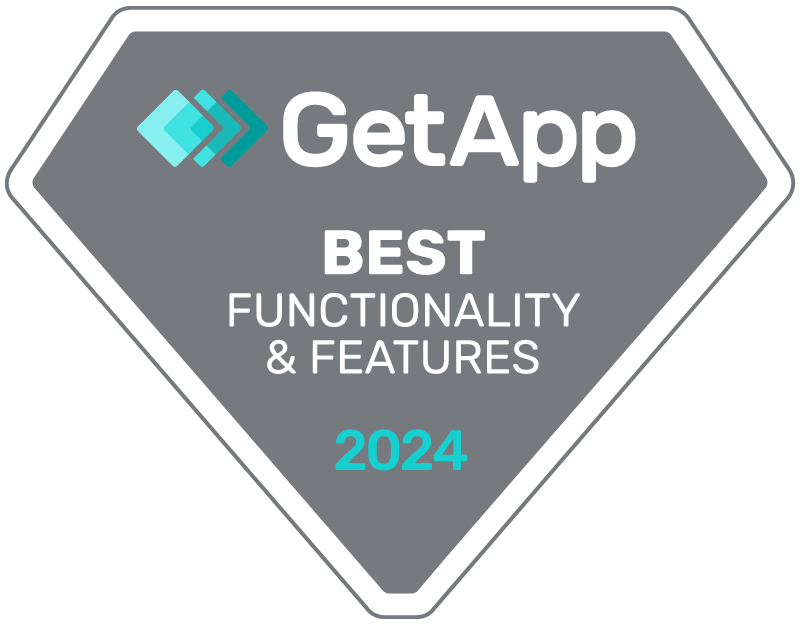

I’m struggling with getting messages to our Members who have gmail accounts. I sent a message yesterday with less that 200 members blind copied and about 8 email addresses in the ‘to’ field. (The 200 members did not ‘all’ have gmail, but probably the majority. And I received 8 PAGES of bounce backs with the message: gmail has detected this message exceeded its quota for sending. The total emails I sent yesterday was about 40 and these weren’t all gmail accounts. I just feel that my message did not have an exorbitant number of recipients to warrant this hiccup ;)
Hi Kimberley,
If your audience size is large (like 200), you need to make sure that your Email account (be it Gmail or another) is properly warmed up! This means that you need to slowly increase your sending frequency and audience size before outreaching 200+ people. Otherwise Gmail -or any ESP, will flag your account directly if it hasn’t been very active recently.
There are a number of tools that can help you do this, I suggest you check out our article on Email Warmup where you’ll find all the information you need! If you think it’s not a warmup issue, follow the tips I put forth in my article about Campaign Deliverability. (Sorry to keep linking articles, the topic is quite vast for me to just drop tips here…😅)
Hope that answers your question. Feel free to reach out to me or our support if the problem persists. 😉
I have a private business email & send the same students bulk BCC emails every few weeks. Between 40-70 students. Occasionally all gmails come back as not delivered, Why???
Hi Karen,
When Gmail returns emails as undelivered, it can be due to a variety of reasons reasons. Unfortunately, since I don’t have much info on your situation, I can only give you the top suspects:
– Gmail may have flagged your emails as spam.
– Reputation Issues: If many users mark your emails as spam, Gmail might block them.
– Check your email settings, especially SPF, DKIM, and DMARC records. 👈 Click the article to find out how!
Apologies for not being able to help you out more. Hope your issue gets reolved soon!
Amine