TL;DR
Master LinkedIn advanced search to boost your B2B outreach and lead generation. Learn to target specific professionals, companies, and content with precision for better sales and networking.
– Discover how LinkedIn advanced search filters help you find exact matches for your target audience.
– Utilize advanced search to identify 2nd and 3rd-degree connections for expanded networking.
– Streamline lead acquisition by integrating LinkedIn searches with LaGrowthMachine’s tools.
– Understand the key differences between normal and advanced LinkedIn searches for optimal results.
– Implement best practices like specificity, keyword usage, and boolean search for superior lead generation.
LinkedIn has long been a powerful tool for finding business connections, and with its advanced search, it's even easier to find the right people to do business with. Whether you're doing outreach on LinkedIn as part of your sales strategy or trying to find a job, this feature can help you find the right connections.
Get started with La Growth MachineTable of contents
LinkedIn has long been a powerful tool for finding business connections, and with its advanced search, it’s even easier to find the right people to do business with.
Whether you’re doing outreach on LinkedIn as part of your sales strategy or trying to find a job, this feature can help you find the right connections.
What is LinkedIn’s advanced search? Why do you need to know about it? And how to properly use it to your advantage?
In this guide, we’ll answer all of those questions and more, so that you can start using this great feature to find the business connections that you need.
Keep reading to learn everything you need to know about the LinkedIn advanced search!

What is LinkedIn’s advanced search?
LinkedIn advanced search is a tool that allows you to find specific people, groups, companies, or content on LinkedIn.
You can make use of an advanced search for marketing purposes on LinkedIn or talent sourcing as a part of your recruiting strategy, etc.
You can also use LinkedIn Advanced Search to find:
- People: Use advanced search to find people with specific job titles, skills, or locations. You can also use it to find 2nd and 3rd-degree connections.
- Groups: Find groups on LinkedIn that are relevant to your business or industry.
- Companies: Research companies that you’re interested in doing business with.
- Content: Easily find articles, blog posts, or other content that’s been shared on LinkedIn.
You can combine LinkedIn advanced search with any of LinkedIn premium subscriptions.
For example, you can use the premium career plan to find people with specific job titles or skills in particular industries to target recruiters in your field of expertise.
The premium recruiter plan allows you to search for candidates based on demographics and more complex criteria.
The LinkedIn premium business plan can help you find companies and people related to them, such as suppliers, partners, and customers.
You get the idea…🔍
LinkedIn’s advanced search vs. normal
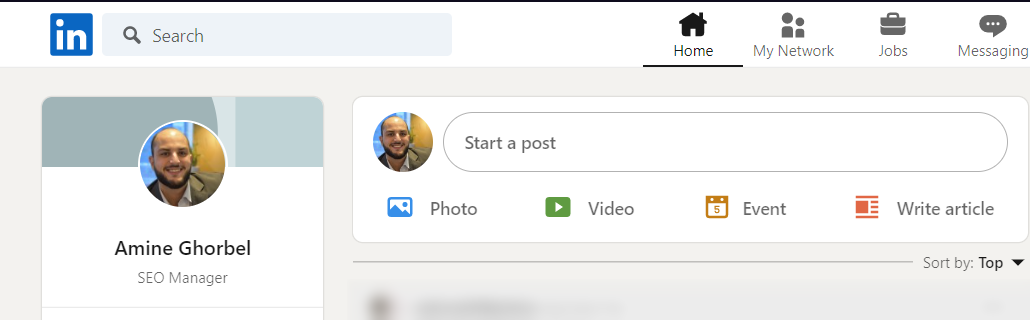
One of the main differences between LinkedIn advanced search and normal research is that with the former, you can use specific filters to find exactly what you’re looking for.
You can also use the advanced filters to find 2nd and 3rd-degree connections, which can be helpful if you’re trying to reach out to new people for sales or networking purposes on LinkedIn.
This is a powerful tool that can help you find the business leads that you need. However, it’s important to know how to use it, or you won’t be able to take advantage of its capabilities.
LaGrowthMachine is a solution that helps you generate new leads out of people that you don’t know. Most of the campaigns you would run on our tool are for 2nd and 3rd-level LinkedIn accounts. So the LinkedIn advanced search is a tool we use extensively.
If you use our tool, you’ll get access to an advanced LinkedIn email scraper which will make it easier to find the right contact information for the prospects you want to reach out to and import it into our tool for a full 360° view of your outreach.
Get 3.5X more leads!
Do you want to improve the efficiency of your sales department? With La Growth Machine you can generate on average 3.5x more leads while saving an incredible amount of time on all your processes.
By signing up today, you’ll get a free 14-day trial to test our tool!
Why use LinkedIn advanced search?
Before we get into how to start using LinkedIn advanced search, it’s important to understand why you should be using it in the first place and the benefits behind it.
As we mentioned earlier, this feature is typically used for B2B LinkedIn marketing or research. However, a “normal” search is more often used for things like finding a job or researching someone you’re going to meet.
There are a few reasons why you might want to use the LinkedIn advanced search:
- Find new leads for your business: LinkedIn advanced search can help you find potential customers that match your target market.
- Research companies: Use LinkedIn search to learn more about a company that you’re interested in doing business with.
- Find a job: LinkedIn advanced search can help you find openings that match your skills and experience.
- Build your network: Use LinkedIn advanced search to find and connect with thought leaders in your industry. Make sure to customize your LinkedIn connection message, that way people will be more likely to accept your invitation.
- Stay updated on industry news: Find articles and blog posts that are relevant to your industry.
These are just a few of the reasons why you might want to use LinkedIn advanced search. In short, it’s a fantastic feature that can help you find exactly what you’re looking for.
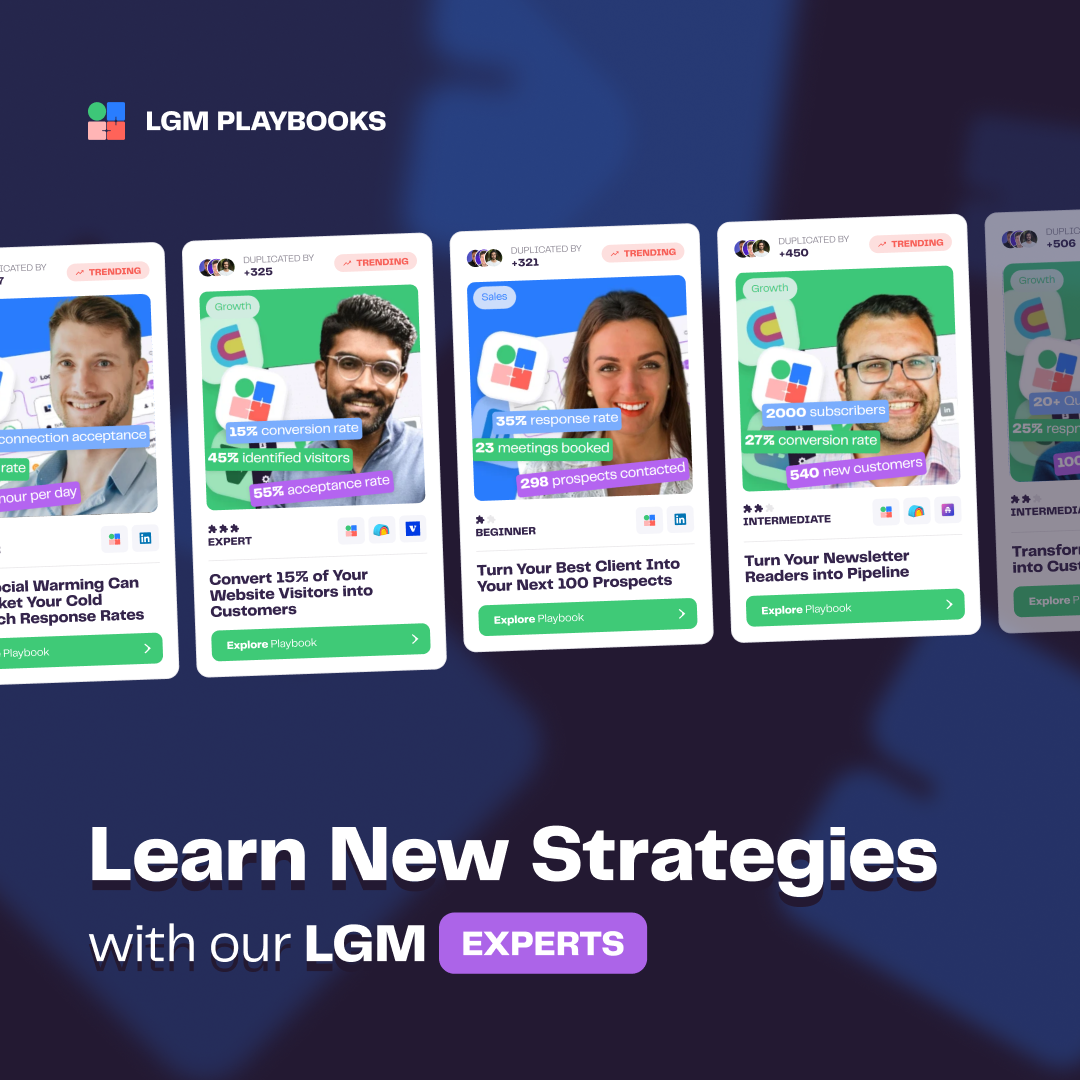
How to use the advanced filters with the LaGrowthMachine app
LinkedIn is a powerful tool for finding potential customers and networking with colleagues. Learn how to use the site’s advanced search features to get the most out of your experience with LaGrowthMachine.
Now that we’ve gone over what and why LinkedIn advanced search is useful, let’s understand how to use it.
- Log in to your LaGrowthMachine account and go to the “Leads” tab
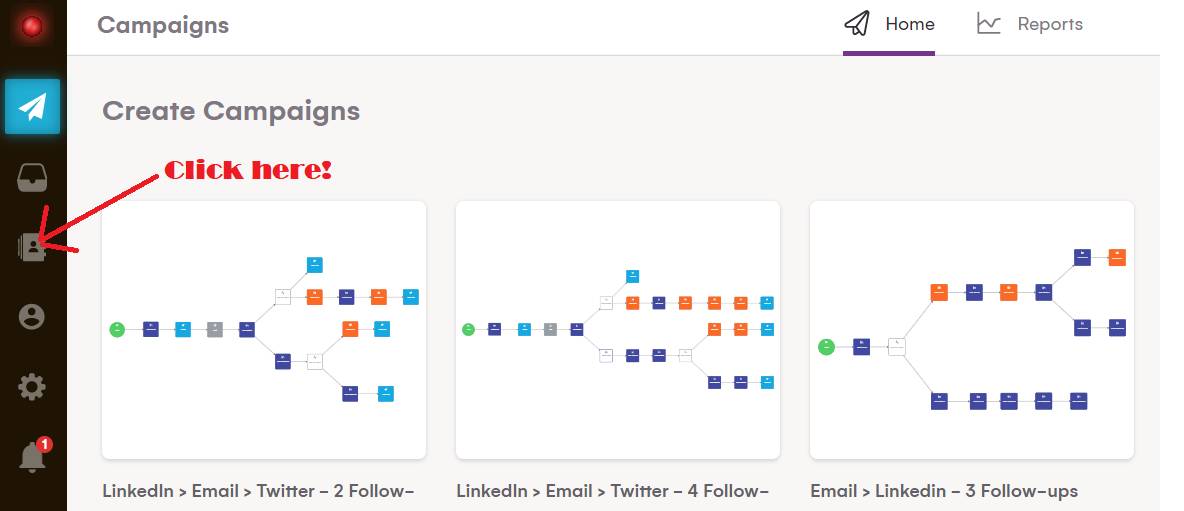
- Tap “Import leads” and choose “Import from LinkedIn
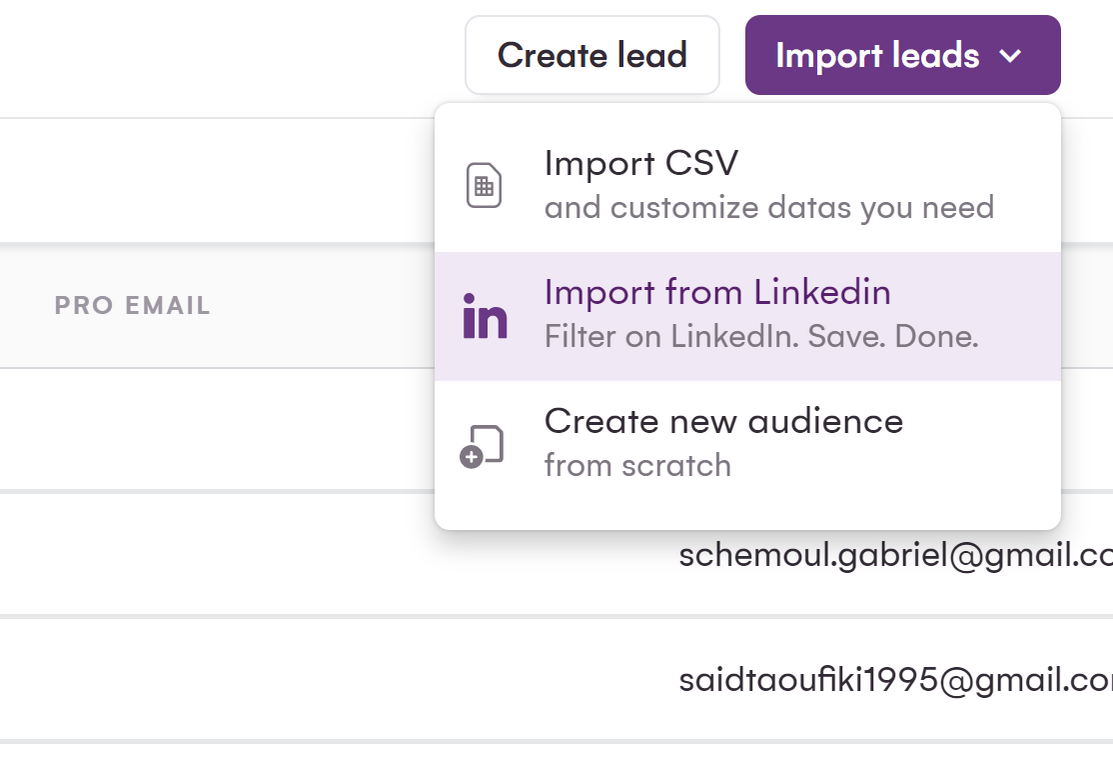
- Choose which identity you want to upload your leads to
- Start your search

- You can start narrowing down your search by filling in the various fields.
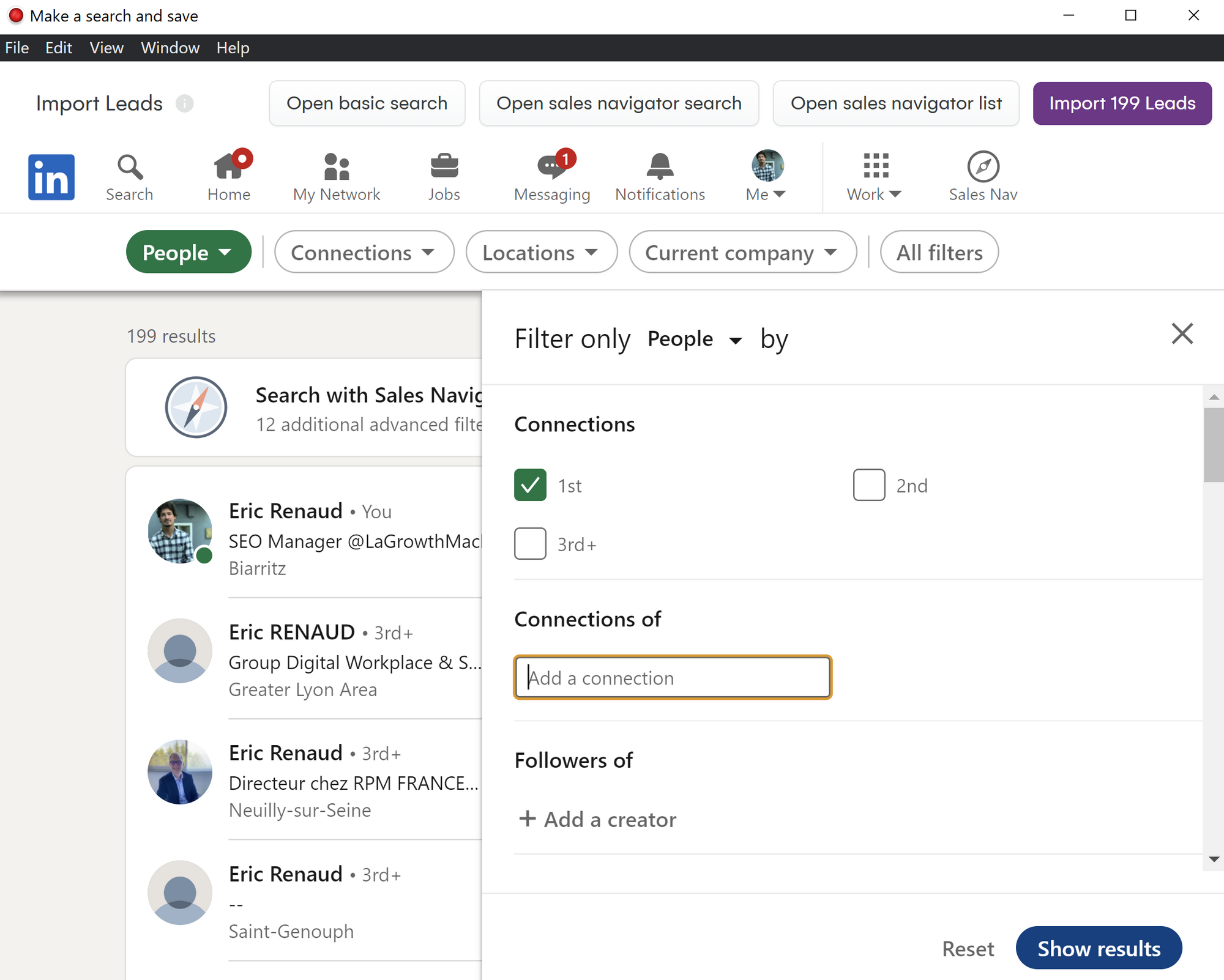
- Once you’ve entered your search criteria, click “Search”.
- LinkedIn will then show you a list of results that match your criteria. From there, you can click on each result to learn more about it.
- That’s pretty much it, all you have to do is click “Import # Leads”
- You can choose whether you want to add your newly acquired leads to a new or existing audience
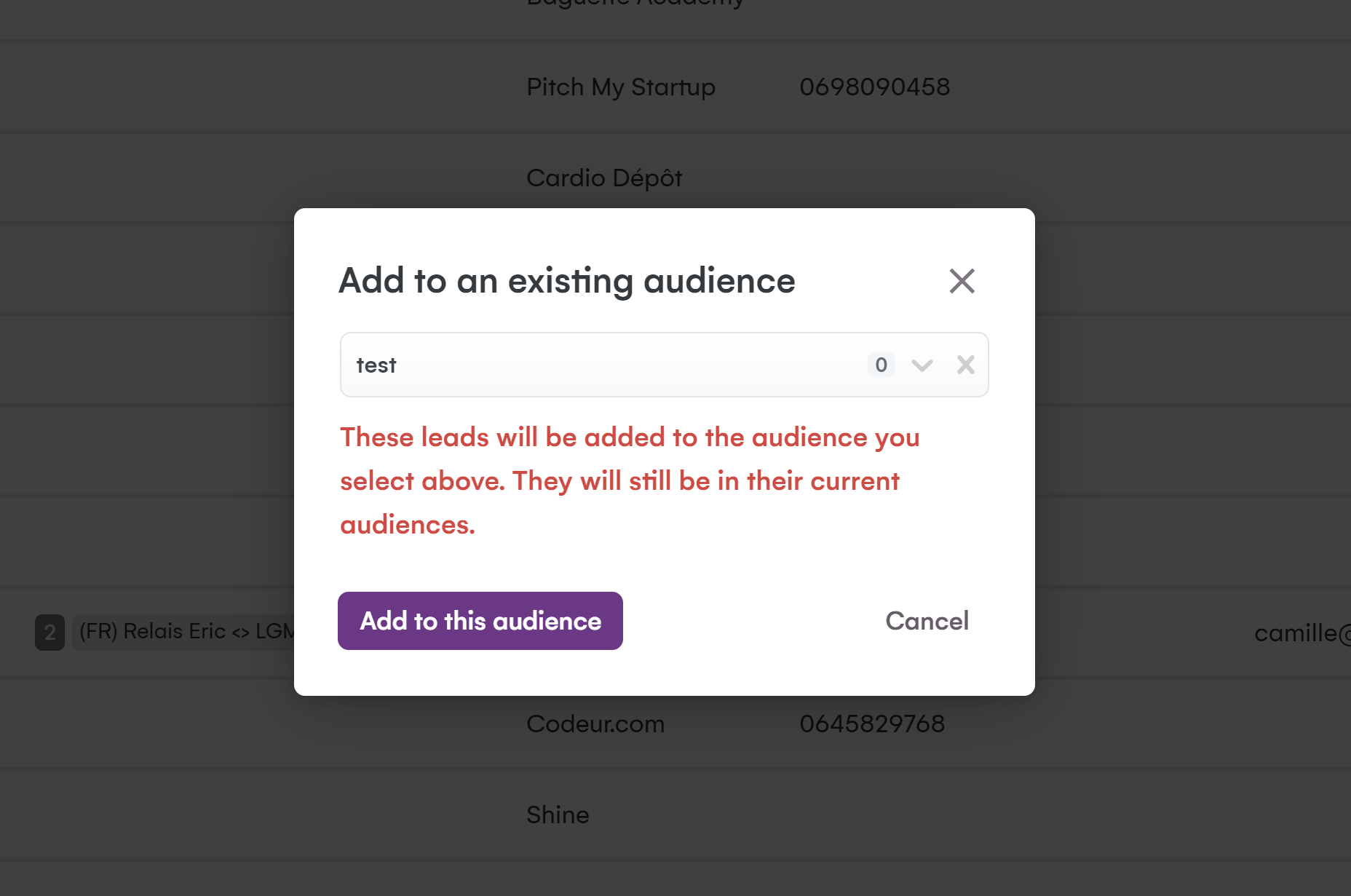
- Just watch and wait for the magic to happen
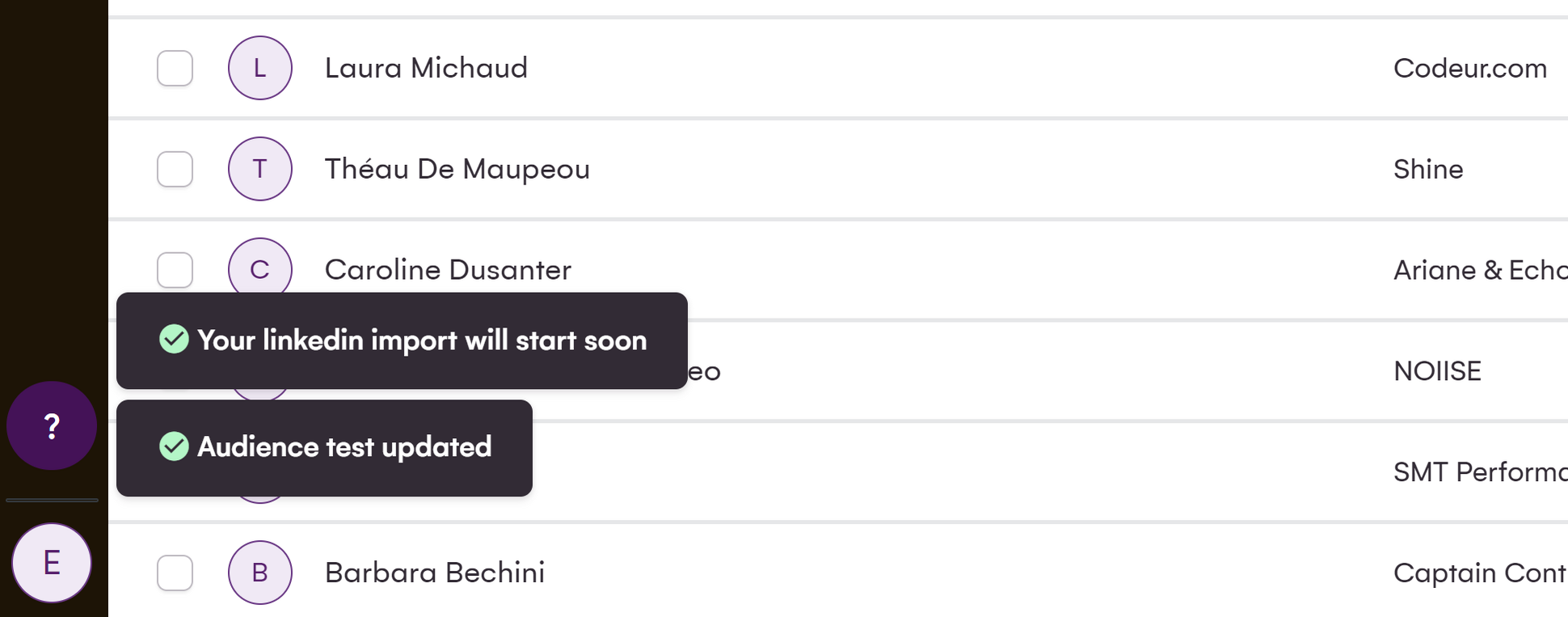
For example, let’s say you’re trying to buy leads for your B2B software company.
You could start by searching for people who work at companies with under 50 employees, live in the United States, and have “sales” or “marketing” in their job title.
You can also use LinkedIn advanced search to find groups, companies, or content.
To do this, simply select the “Groups”, “Companies”, or “Content” tab at the top of the page and enter your search criteria.
Clearly, it’s not rocket science. However, there are a few things that you should keep in mind if you want to get the most out of LinkedIn advanced search.

Best practices for using advanced search
There are a few best practices that you should keep in mind when using LinkedIn advanced search.
- Be specific: The more filters you use, the more targeted your search will be, and the better your results will be. This is important because you want to make sure that you’re only seeing results that are relevant to what you’re looking for.
- Use keywords: When you’re filling out the “keywords” field, be sure to use relevant keywords that describe what you’re looking for. This will help LinkedIn better understand what you’re looking for and give you more targeted results.
- Use the boolean search on LinkedIn: Boolean search is a type of advanced search that allows you to combine keywords with operators (such as AND, OR, and NOT) to further narrow down your search.
- Pay attention to the search predictions: As you’re typing in the various fields, LinkedIn will show you a list of predictions. These predictions are based on what other people have searched for, so they can be a great way to get ideas for what you should be searching for.
- Use exclusions: Some criteria are hard to pin down, such as job titles. In cases like this, it can be helpful to use exclusions. For example, if you’re searching for marketing managers, you could exclude results that contain the word “assistant”.
Get 3.5X more leads!
Are you looking to improve your sales department’s efficiency? LaGrowthMachine allows you to generate an average of 3.5x more leads, while saving an incredible amount of time on all your processes. By signing up today, you get a 14-day trial period at no cost to test our tool!
Final thoughts
LinkedIn advanced search can help you find the right people to connect with, and more importantly, the right leads.
Though LinkedIn’s algorithm isn’t perfect, it’s still the best way to find target prospects that are a good fit for your business.
By following the tips in this article, you should be able to get the most out of the advanced search filters and take your business to the next level.
I hope this guide was helpful! If you have any questions or suggestions, please feel free to leave it down in the comments!
Happy searching!









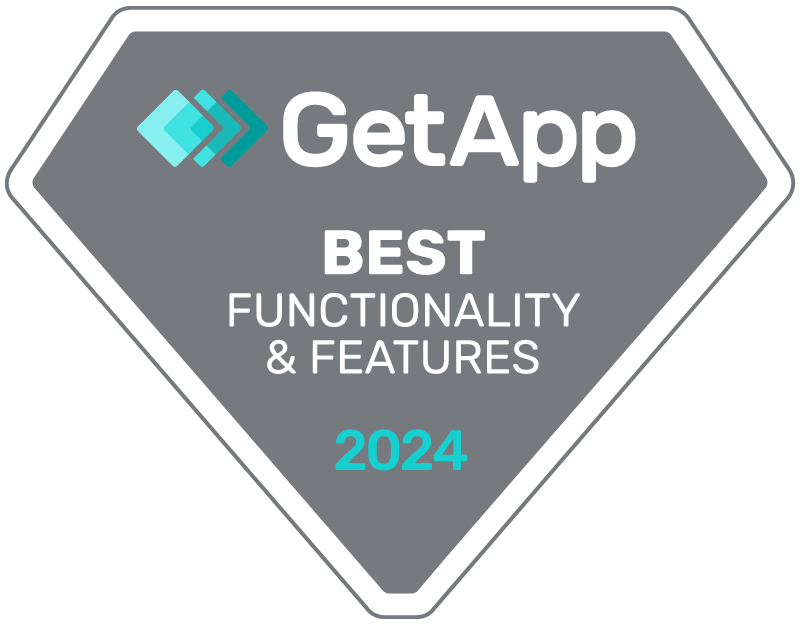

Comments