Table of contents
You’re done with your segmentation. You’ve properly selected the leads you want to reach out to and the channels where you can find them.
Now, the question is: how do you efficiently bring those leads into La Growth Machine to start your outreach campaigns?
This guide is your bible for navigating all the different ways to import your leads directly into our tool, be it:
- Via LinkedIn Basic / LinkedIn Sales Navigator.
- From your CRM.
- From a CSV.
Let’s dive in! 🤓
Import your leads from LinkedIn:
This is the use case that most of you will utilize as it is the simplest of the three and the most used because of its adaptability.
To access your LinkedIn account from LGM, make sure it is connected to your identity and then go to Leads > Import leads > Import from LinkedIn
On LinkedIn, there are multiple types of leads you can import to outreach to:
- Leads from LinkedIn or LinkedIn Sales Navigator.
- Lead Lists.
- Lead who’ve shown intent.
Disclaimer ⚠️
Linkedin Basic search will yield 100 pages with 10 leads/page = 1000 leads in total. So you can’t import more than 1000 leads into LGM in one go with a basic plan.
That said, if you follow our segmentation best practices, it won’t be a problem for you 😉
Import from LinkedIn search:
Whether you’re on LinkedIn Basic or Sales Navigator, the process stays the same:
- Step 1: Go to the Leads tab
- Step 2: Click Import Leads
- Step 3: Choose “LinkedIn Sales Navigator” or “LinkedIn Basic Search”

From there, a new window of the LinkedIn search interface will appear. You simply apply the filters you want and import your leads seamlessly!
Expert Tip 🧠
If you’re on Sales Nav’ and have already performed the search. All you need to do is copy-paste the search URL into the dedicated box and LGM will take care of the rest!

If you want to learn more about how to import leads from Sales Navigator, follow the link 👈
Import lead lists:
This particular method is unfortunately only for people who have Sales Nav’ and have lists of leads that they created from previous searches on Sales Navigator (typically the case for recruiters).

Well, LGM has thought of you too! Of course, you don’t have to upload your leads one by one!
- Step 1: Go to the Leads tab
- Step 2: Click Import Leads
- Step 3: Choose “Sales Navigator List”

And from there, it’s the same old song; choose the list, import it, and add it to a campaign!
Import leads who’ve shown intent:
Intent-based targeting is a very strong segmentation technique that consists of identifying and engaging with leads who have shown a clear interest or intention in what you -or your competitors, offer.
Imagine being able to collect everyone who’s interacted with your brand on LinkedIn at the click of a button! Sounds amazing right? Well, with LGM, you can! I’ve actually written a full article about it. But here’s the tl;dr:
- Step 1: Go to the Leads tab
- Step 2: Click Import Leads
- Step 3: Click “Attended an Event”
Expert Tip 🧠
Someone attending your LinkedIn even sends a pretty strong signal that they’re interested in what you have to say. In fact you can take this even further and check out your competitors’ events and import the leads who attended those events.
All you have to do is adapt the copywriting from “Thanks for coming by…” to “Hey I saw you asked a ton of interesting questions on X event…”
Even better, this isn’t the only interest signal you can target. With LGM, you can also import people who:
- Liked a LinkedIn post.
- Commented on a LinkedIn post.
- Follow your company’s LinkedIn Page.

Import leads from your CRM:
We’ve got the LinkedIn basis covered, in all its aspects -be it a normal LinkedIn search or an intent-based search.
But what if you don’t directly use LinkedIn to source new leads and you have for instance an automated inbound process on your favorite CRM instead?
Well, LGM allows you to do that as well! Here’s how📜:
- Step 1: Go to the Leads tab
- Step 2: Click Import Leads
- Step 3: Click Import from CRM.
- Step 4: Choose the CRM you want to import the leads from. As of writing this article, you can only connect your HubSpot or Pipedrive accounts.

Two points worth noting:
- Careful, this is a static import, not a dynamic one. This means the leads you import from your HubSpot list are only those that are in the list at the time of import. LGM won’t continue to import leads as you add them to your CRM.
- Most of the fields that constitute a lead profile (such as First Name, Last Name, LinkedIn Profile, etc.) exist on both platforms. For the ones that you can’t find on LGM, you simply need to map them. The app will ask you to do this automatically:
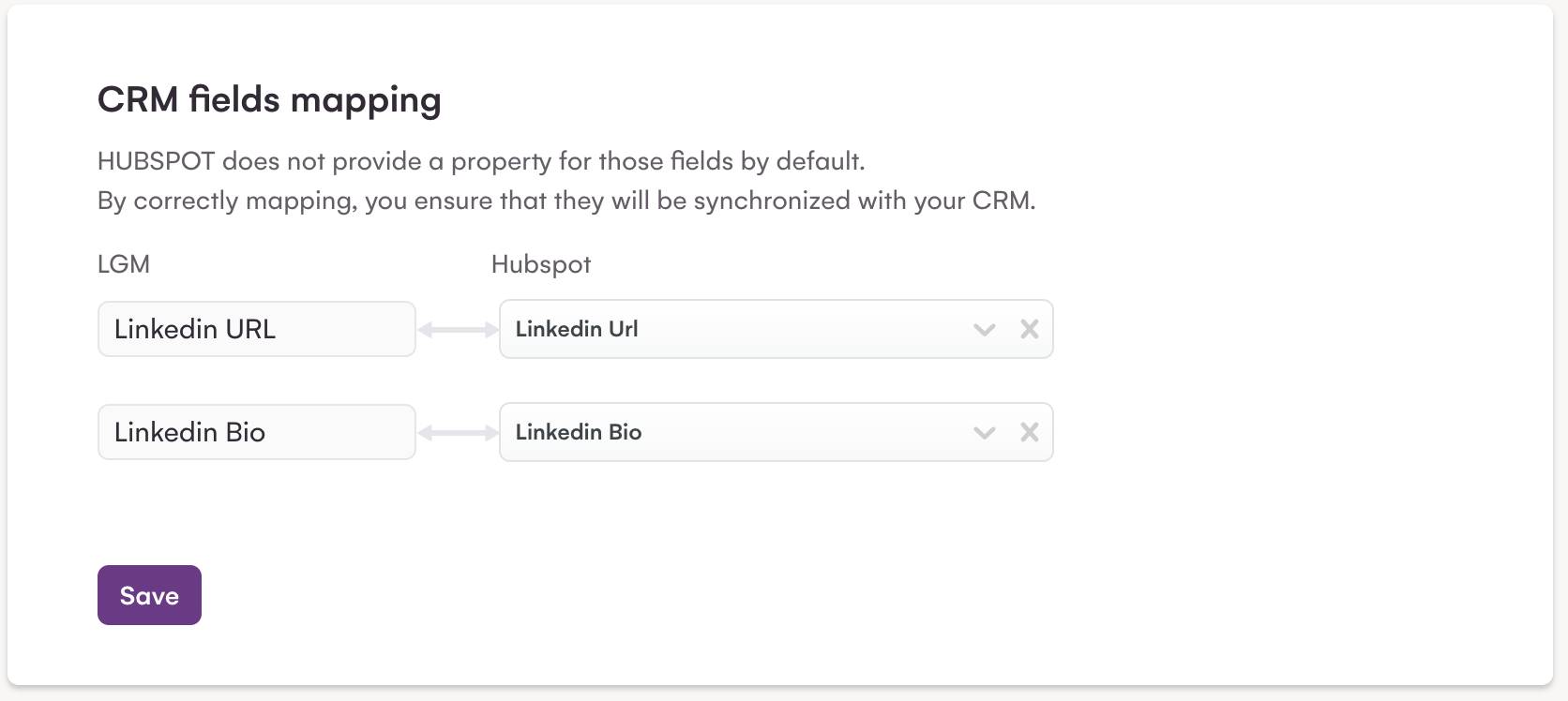
And the rest is history! Once you launch a campaign on these leads, LGM will automatically enrich any missing lead information! 😉
Import leads from a CSV:
Lastly, you already have an existing list of leads you want to reach out to, locked in a CSV file.
This is the easiest method of the three, you literally need only verify that the file is indeed a CSV, and not a .xls or something else.
- Step 1: Go to the Leads tab
- Step 2: Click Import Leads
- Step 3: Click Import from CSV.
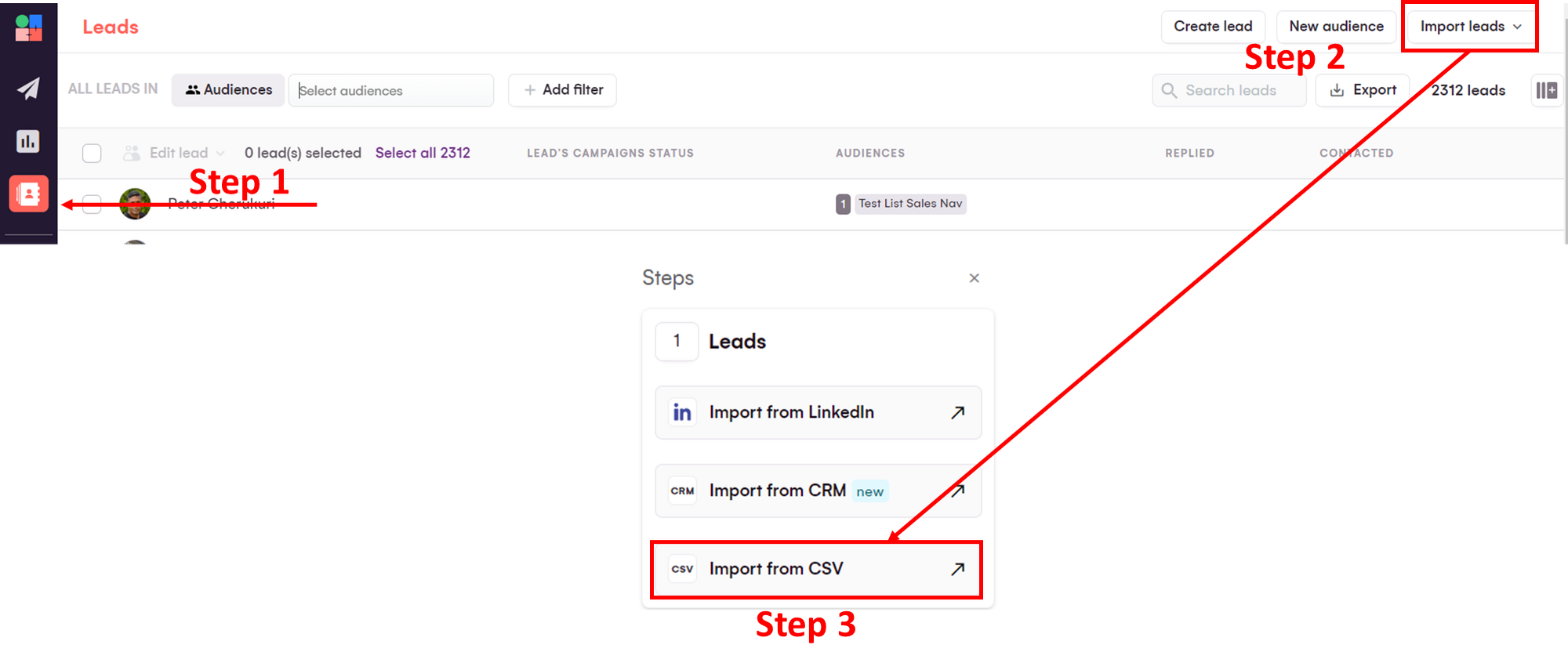
- Step 4: Map out the fields you want to import.

Final Thoughts:
And that’s it! You’ve successfully uploaded your leads into LGM! All that’s left to do now is for you to create a multi-channel campaign that’ll blow your prospecting out of this world!
Don’t forget to adapt your copywriting, utilize LinkedIn Voice Messages (when applicable), and keep updating your leads as you get newer ones!
So, looking to level up your prospecting game?
Check out LGM Academy for actionable lessons from top experts and learn how to build high-performing Allbound campaigns.


Comments