Table of contents
Finding your lead email address isn’t the most complicated thing to do when you’re an experienced sales or growth.
What may be tough would be to do it for hundreds of leads without wasting your time. But it’s not possible, though, and it’s very effective whether you’re doing LinkedIn prospecting or any kind of sales effort.
How is it useful to get leads’ email addresses on LinkedIn? How can you efficiently process multiple leads in the shortest amount of time?
In this post, we’ll focus on the benefits of such a process. Then, we’ll explain how to get a lead email address from his LinkedIn account and how to repeat the process to build an efficient lead machine.
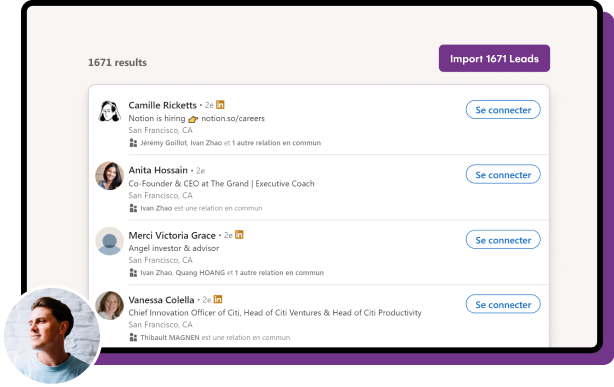
What is the LinkedIn email address?
When you create your LinkedIn account, you have to mention some personal details, such as your name, job title, current company, phone number, and email address. And most of the time, it’s the same email address you use to sign up for different services, such as web hosting or SaaS tools.
What does it look like?
Your LinkedIn profile is a kind of virtual business card that contains all your personal information. It’s nothing else than a basic email address, the same format as always: [email protected]
Where to find the LinkedIn Email address?
On LinkedIn, your lead’s email address is displayed in the contact information. It’s located just below the headline, this area contains personal information that users want to share with others, including phone numbers, email addresses, and website information.
What’s the difference between personal and professional email addresses?
As mentioned above, you can write the email address you want when creating your LinkedIn account. As people move from one company to another in their career, they’d rather add their personal email address, which isn’t the best use case for prospecting on LinkedIn.
However, a tool like LaGrowthMachine can help you to find your lead professional email address by testing several combinations and testing it until it’s validated. It allows you to ensure you get both personal and professional addresses to cover 100% of your target in one way or another when doing sales automation.
Quick Tip💡
To get a better idea of how we enrich emails, you can visit the following ressource: https://help.lagrowthmachine.com/en/articles/4825520-how-does-lagrowthmachine-enrich-professional-emails
What can you do with LinkedIn email addresses?
As experimented salespeople, you must realize that getting the lead’s email address from LinkedIn is absolutely gold.
Indeed, there are many benefits to getting these email addresses:
- getting an email address from anyone on LinkedIn;
- Connecting with anyone thanks to LinkedIn;
- Scraping email addresses;
- Create powerful and scalable automated sales campaigns.
1. Getting the email address of almost anyone on LinkedIn
Before LinkedIn, it could be quite long and sometimes impossible to get an email address from a lead. Now, not only you can get your lead’s address easier, but you can also do it in a shorter amount of time, which saves you a lot of energy.
2. Connecting with anyone thanks to LinkedIn
Whether you connect with your lead through LinkedIn or by email, you can contact absolutely anyone if you have the email address. With an email address in hand, you can write a personal message to your lead or contact him on LinkedIn with more confidence and professionalism.

3. Scraping thousands of email addresses
When you know how useful LinkedIn is to contact your lead with a LinkedIn message or an email, why not do it for a thousand leads?
Scraping LinkedIn might be one of your best call here. If you’re interested in this, we wrote a great post about LinkedIn scraping tools and methods.
Ultimately, you could get leads data very useful for prospecting:
- find their email address;
- find their phone numbers;
- their LinkedIn profile;
- their company name;
- their job position;
- gender, age, …
4. Automating your outreach
When you get all of this data, you’re able to create a great prospecting workflow: you can send thousands of personalized sales messages to your leads in a few clicks. You literally have nothing to do more than catch leads, craft a great copywriting with great LinkedIn Hooks and answer to your leads.
Great, isn’t it? That’s what we’re doing with our sales automation tool.
Get 3.5X more leads!
Do you want to improve the efficiency of your sales department? With La Growth Machine you can generate on average 3.5x more leads while saving an incredible amount of time on all your processes.
By signing up today, you’ll get a free 14-day trial to test our tool!
How can I get email addresses from LinkedIn?
In this section, we’ll give you our method to get an email from LinkedIn. Then, we’ll give you our method to get a thousand emails from LinkedIn. We’ll also give you a tutorial to do it through Google Sheets with an addon or a formula.
How to get one email address with LinkedIn?
There are three ways to get your lead email address from LinkedIn. We’re going to show you how you can deal with it.

1. Using LinkedIn: Just log in to your LinkedIn account, visit your lead’s profile, click on the “contact information” button, and copy your lead’s address. Note that you must be connected to your lead to get his email address this way.

2. Using a Chrome extension: like Evaboot if you’re using Sales Navigator, which is great for doing “picking. Basically, you just need to log into LinkedIn, visit a profile, click on the extension, and it will scrape your lead’s email address.

3. Using a third-party tool: like Phantombuster or Kaspr. You need to enter the LinkedIn URL of your lead and it will scrape you the LinkedIn email address.
Now, you know how to get one email address which is good, but not so helpful as you probably need to extend your prospecting to many leads at the same time to get performance.
Let me show you the process for a thousand email addresses!
How to get a thousand email addresses?
You could use one of the three methods we’ve explained above, but it would be very time-consuming and not so efficient in the end.
To get a massive file of leads’ email addresses, you can use another – smarter, quicker – way: you’re going to scrape LinkedIn.
To scrape LinkedIn and get many addresses in a few clicks, there are different methods you can use:
1. Use a scraping tool: such as Web Scraper. It’s a cheap method but if you don’t know about scrapers, it might be pretty complex to use in the first place. Also, platforms like LinkedIn are blocking some of these scrapers, so it might not work all the time. That’s not what we would recommend.
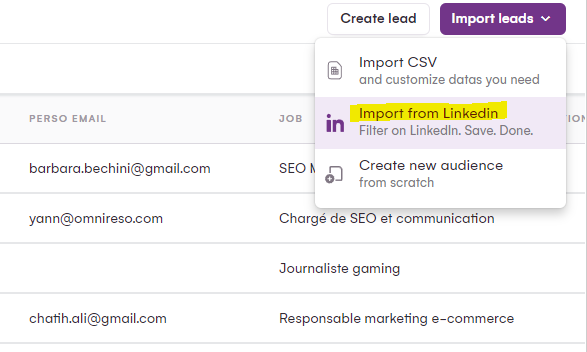
2. Use a third-party tool: there are dozens of tools such as Waalaxy that exist that will help you to scrape all your lead’s LinkedIn profiles to gather the email address data and import it into a CSV file. You can do this with one of the tools we mentioned in the previous section, or with LaGrowthMachine*, which is a great alternative to Waalaxy.
*Even though we’re able to scrape – and we do! – you should not use LaGrowthMachine only for scraping purposes, but mainly to outreach with your leads once you’ve collected their email address.
Getting LinkedIn Email addresses using a Google Sheet formula
In this section, you’ll learn how to get multiple LinkedIn addresses using formulas in Google Sheets.
You can use Google Sheets’ built-in IMPORTXML function to extract data from LinkedIn’s public web pages. Here’s a high-level overview of how you can use a formula in Google Sheets to extract email addresses from LinkedIn:

1. Identify the LinkedIn URL: Find the LinkedIn page from which you want to extract email addresses. This could be a profile page, a company page, or a group page. Copy the URL of the LinkedIn page.
2. Open Google Sheets: Create a new Google Sheet or open an existing one in your Google Drive account.
3. Use IMPORTXML Function: In the cell where you want to extract email addresses, use the following syntax for the IMPORTXML function:
=IMPORTXML(“LinkedIn URL”, “XPath or CSS Selector”)
Replace “LinkedIn URL” with the URL of the LinkedIn page you want to scrape, and “XPath or CSS Selector” with the appropriate XPath or CSS selector that corresponds to the email addresses on that page.
For example, if you want to extract email addresses from a LinkedIn profile page and the email address is contained within an <div> element with a class of “email”, the formula could look like this:
=IMPORTXML(“https://www.linkedin.com/in/johndoe”, “//div[@class=’email’]”)
4. Apply the Formula: Press Enter to apply the formula, and Google Sheets will attempt to fetch the data from the specified LinkedIn page and extract the email addresses based on the provided XPath or CSS selector. To apply the process to any LinkedIn profile, simply add all your LinkedIn profile URLs into the column, and expand the formula.
5. Clean and Analyze Data: Depending on the quality and format of the extracted data, you may need to clean and analyze it in your Google Sheets. This could involve removing duplicates, formatting the data, and using formulas or other tools to analyze and manipulate the data as needed.
Getting LinkedIn Email addresses using a Google Sheet Addon
Here are some quick guidelines to help you scrape LinkedIn addresses in a few steps using an addon:

1. Set up a Google Sheet: Create a new Google Sheet.
2. Install a Web Scraping Add-on: There are several web scraping add-ons available for Google Sheets. You can search for and install a reputable web scraping add-on that suits your needs. Some popular options include “Derrick.io,” “Apify,” and “Webscraper.io.”
3. Access LinkedIn: Open your web browser and go to the LinkedIn website. Sign in with your LinkedIn account credentials.
4. Identify the Data to Scrape: Navigate to the LinkedIn page from which you want to extract emails. This could be a search results page, a company page, or a group page. Identify the data you want to scrape, which may include email addresses.
5. Use the Web Scraping Add-on: Open your Google Sheet, and open the web scraping add-on you installed. Follow the instructions provided by the add-on to configure your scraping settings. This may include specifying the data you want to scrape, selecting the appropriate web elements, and setting up any required authentication or login information.
6. Extract Email Addresses: Once the web scraping add-on is configured, you can scrape the emails from a LinkedIn URL. It works like a query, from the URL in the cell, so you could use it with multiple URLs directly into your Google Sheet file. The extracted data, including the email addresses, will be populated in your Google Sheet.
7. Clean and Analyze Data: Depending on the quality and format of the scraped data, you may need to clean and analyze it in your Google Sheets. This could involve removing duplicates, formatting the data, and using formulas or other tools to analyze and manipulate the data as needed.
How to send outreach automatically with your leads?
We’ve been giving you many ways to get your leads’ email addresses. If you’ve managed to apply our methods, you should now have a file with dozens, hundreds, or thousands of leads to get in touch with.
You have two options here:
- Option 1: you do it manually;
- Option 2: you do it automatically.
Prospecting manually has always been a direct way to do it but when it comes to contacting many leads, you’ll be limited in your prospecting process. That’s why we’ve created our sales automation tool.
LaGrowthMachine enables you to outreach with your leads using multichannel prospecting. Why use multichannel? Because it increases your conversion rate, from our experience.
Let’s now demonstrate how the machine operates.

Step 1: Import your data into our tool
The first step of the process is to import the email address (or whatever data) you’ve collected into LaGrowthMachine.
To do this, simply use our import feature. When doing so, you’ll be asked to create a new audience. You can create as many audiences as you want. Later, you’ll have to attribute one audience per campaign.
Note that you could also insert the data directly from LinkedIn. You just need to connect LinkedIn with your LaGrowthMachine account, and use the “import from LinkedIn” feature.
By doing this, you don’t even need to scrape the emails in the first place, LaGrowthMachine will do it automatically!
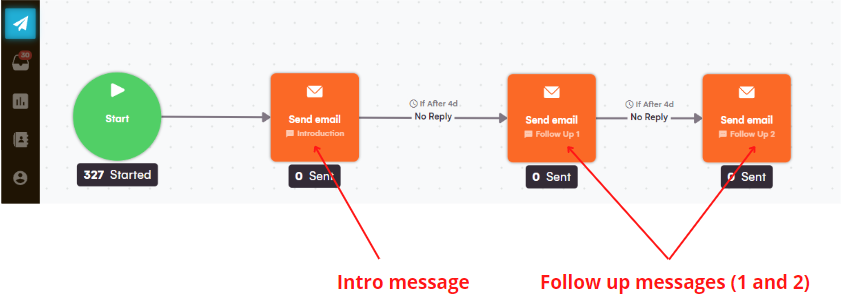
Step 2: Set up your sales campaign
To set up your sales campaign, simply choose a single or multi-channel campaign (using LinkedIn outreach messages and sales emails for example).
When creating your campaign, you’ll be asked to attribute an audience to it.
Then, simply build your campaign with our drag-and-drop system. You can set as many messages and follow-up messages as you wish. You can even – and should – add other actions such as visiting your leads’ profiles, sending them LinkedIn connection messages, etc…
Make sure you work hard on your copywriting. Good copywriting is responsible for 50% of your campaign success. To help you, you can read our post about AIDA copywriting.
If you need to, you can always ask for a strategic review from our team. As growth & sales expert, we’re pleased to advise you when creating your campaign.

Step 3: Answer your leads using our Inbox
When you’re ready, you can launch your campaign. You’ll start sending messages by email and LinkedIn automatically.
With time, more and more leads will start to answer. You can manage all the responses in our sales inbox feature, and answer them directly on LinkedIn or by email in a single interface!
Don’t forget to observe your campaign performance in our reporting feature, to learn about your deliverability rate, open rate, bounce rate, conversion rate and many more interesting KPIs!


Comments